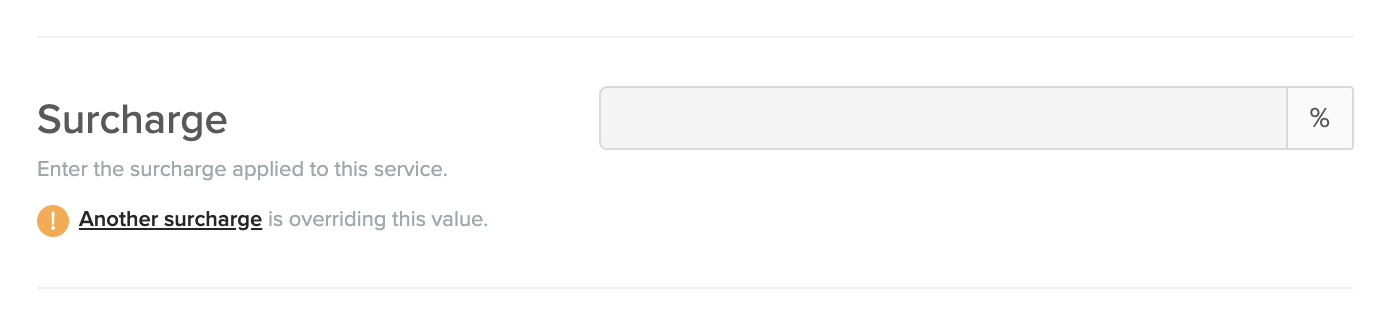The surcharges page aims to make the management of surcharges easier for venues by giving a one page overview of all recurring and upcoming one-time surcharges for example public holidays.
To turn on surcharges using the Surcharges page, on Operator Portal, navigate to the Menu then Surcharges and click the toggle at the top of the screen.
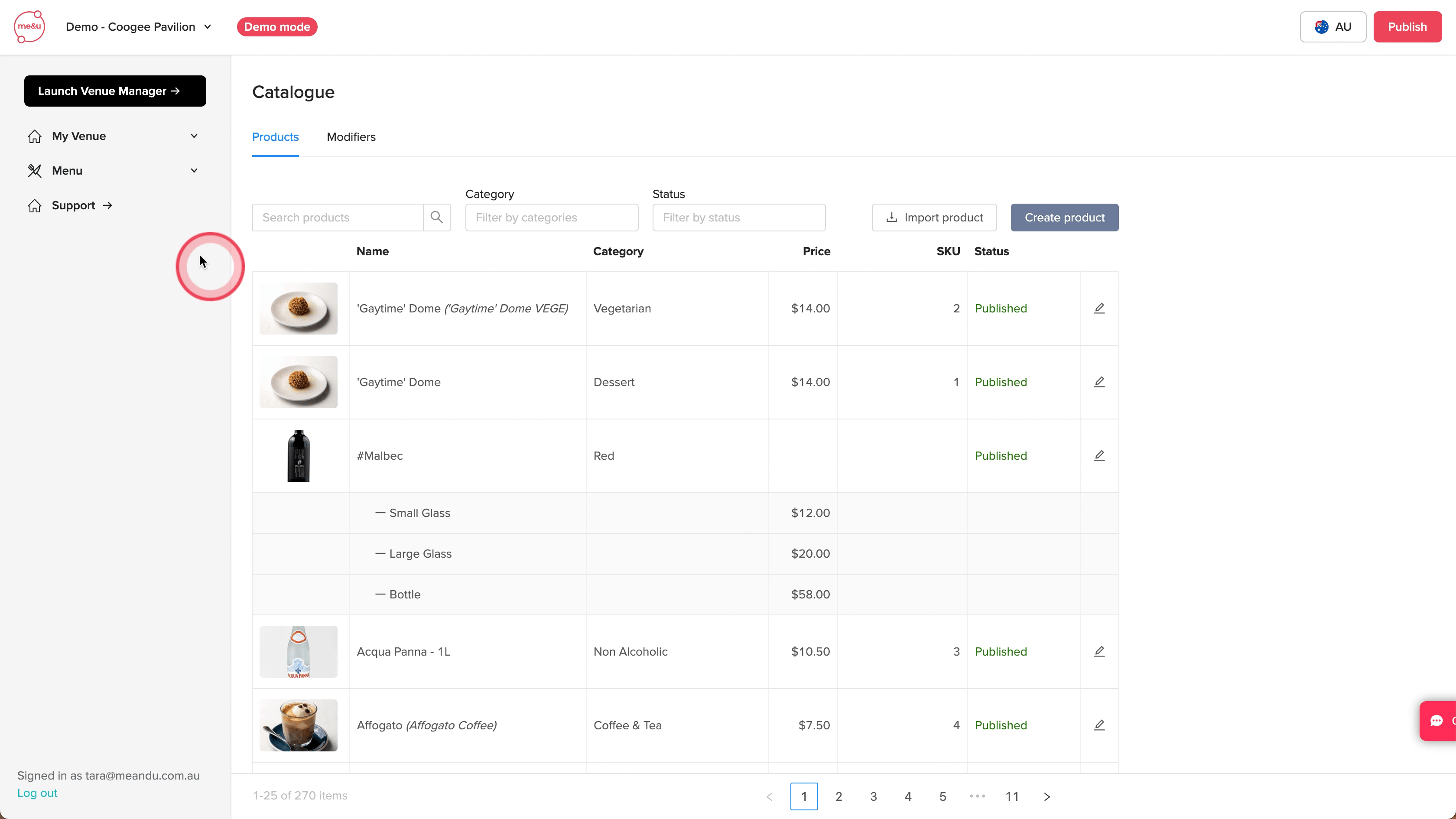
Surcharges are split into two types
- Recurring: Surcharges that are the same each day of the week that repeat.
- One-time: Surcharges for single days were the surcharge value needs to be increased temporarily.
Setting Up Surcharges

Surcharges have a Start and end time and surcharge % and options on which product types the surcharge should be applied to.
Start time should be generally set to the time that the venue opens that day. End times can go up to 5am the next day in the case that a venue needs to keep a surcharge on after midnight.
When setting up a surcharge you can do so if 15 minute increments. If you are applying a surcharge to an active service time then it will not apply until the 15 min time specified.



Additionally there is a POS ID field that will show only when it is required by the POS. When this field is displayed then this must be filled to save.
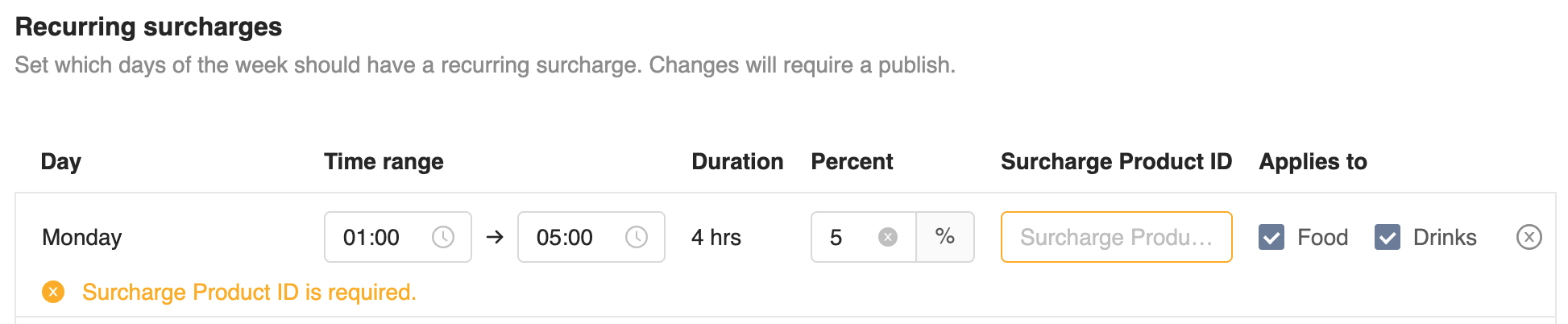
.png)
For one time surcharges that are currently live a tag will be displayed showing that the surcharge is live. For a one time surcharge that is live, venues will be unable to edit the start time but can edit all other fields or delete the surcharge.
.png) Venues will be able to also view one time surcharges that have happened in case they need to see how it was setup. This will show the last five surcharges and cannot be edited or deleted.
Venues will be able to also view one time surcharges that have happened in case they need to see how it was setup. This will show the last five surcharges and cannot be edited or deleted.
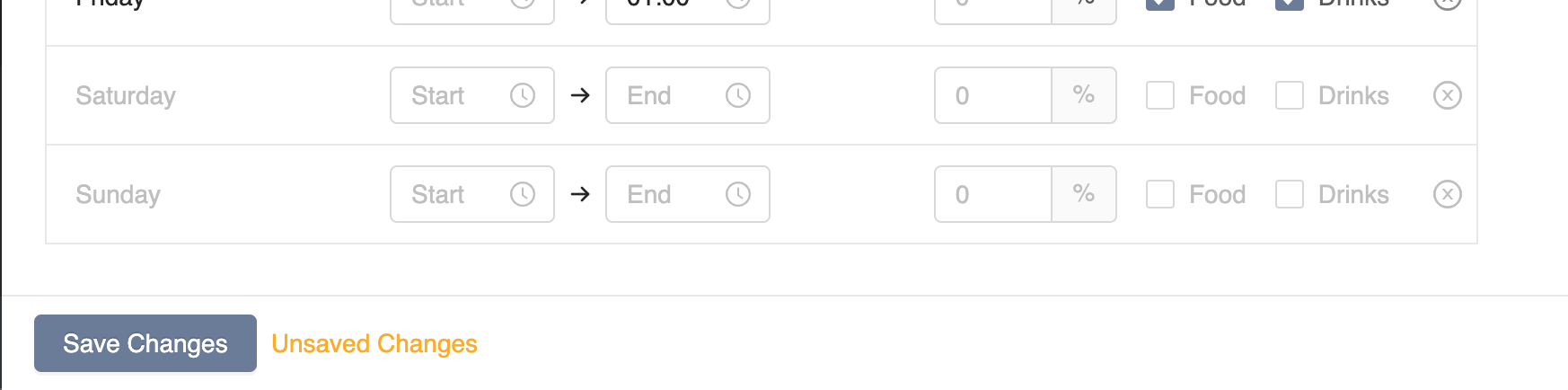
When editing surcharges when there are unsaved changes an alert will appear next to the save button. When saving the Operator Portal will check to see if surcharges are valid and give alerts for any errors that need to be fixed.
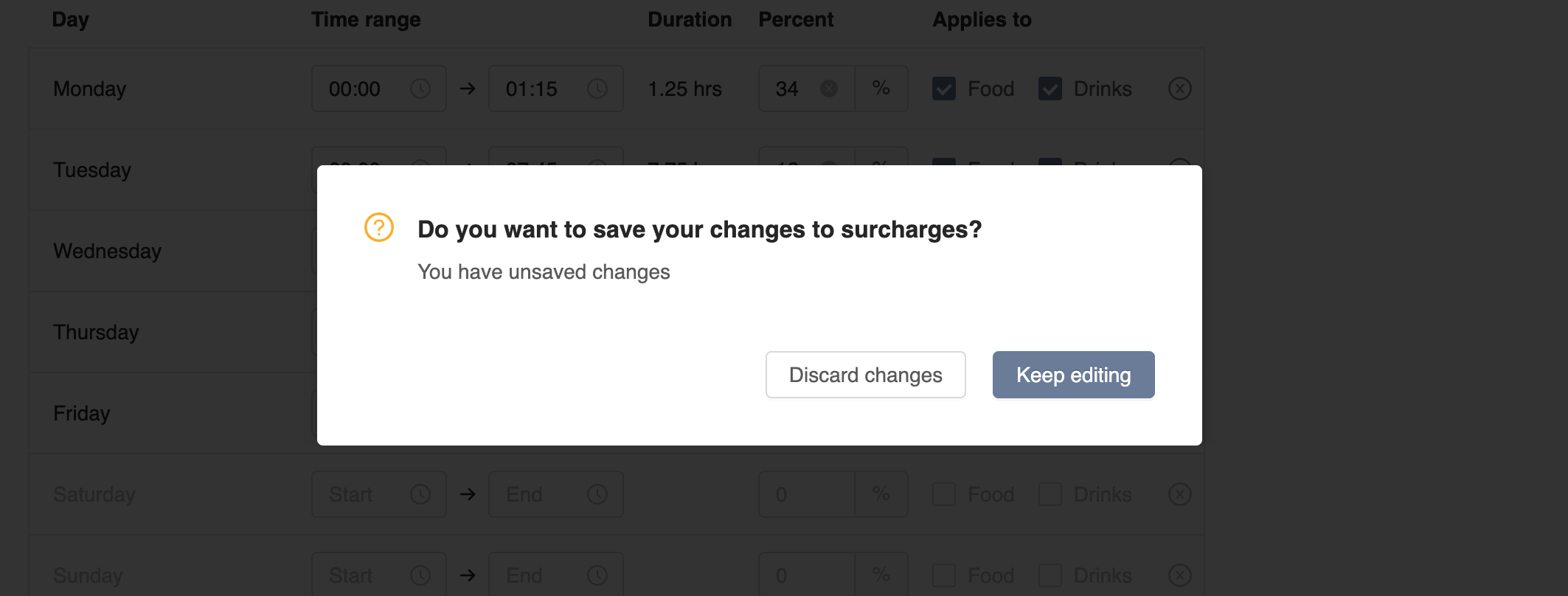
If a user has unsaved changes and attempts to navigate to another page in Operator Portal and modal will be displayed confirming that there are unsaved changes. To save a user would need to click Keep editing and then click the save button at the bottom of the page.
When the surcharges page is turned on, indicated by the toggle on the top of the page, venues will be unable to set surcharges on the services page. The old surcharges field on services will be disabled and include a note that surcharges are being controlled by the surcharges page.