💡 To find out what a Meta Pixel (Facebook Pixel) is and how it works, click here
💡 To find out how to leverage your Meta Pixel data, click here. This includes:
- how to remarket to your me&u customers
- how to find more potential customers
- how to track return visitors
What is a Meta Pixel?
The Meta Pixel allows you to track all the visitors to your me&u menu and create an audience of those people that you can later target ads to on Facebook.
This is a very warm audience to send ads to as they've already been to your venue so will be familiar with your brand, as opposed to simply boosting posts to complete strangers that aren't very effective and impossible to measure results of.
Why use a Meta Pixel?
With the Meta pixel, you can track how many venue visits your ads actually resulted in, then tweak your ads accordingly to try to get your ad-spend per order (Conversion cost) lower and lower.
For example, you may spend $50 on Facebook ads. By having your Meta Pixel installed on your me&u menu, you can see that those ads resulted in 5 people visiting the venue who combined made a total of 10 orders. You will then know that your advertising cost per order was $5.
If you would like us to explain this to you further simply email your account manager.
How to add your Meta Pixel to me&u
Note:
This feature is only accessible by those with Owner permission levels and me&u staff, please contact your account manager or support and they can implement this for you.
- Open Operator Portal, go to My Venue and then Settings to input the provided pixel ID into the field.
- Save the page
- You will need to publish the menu after you save for the pixel for the Pixel to work.
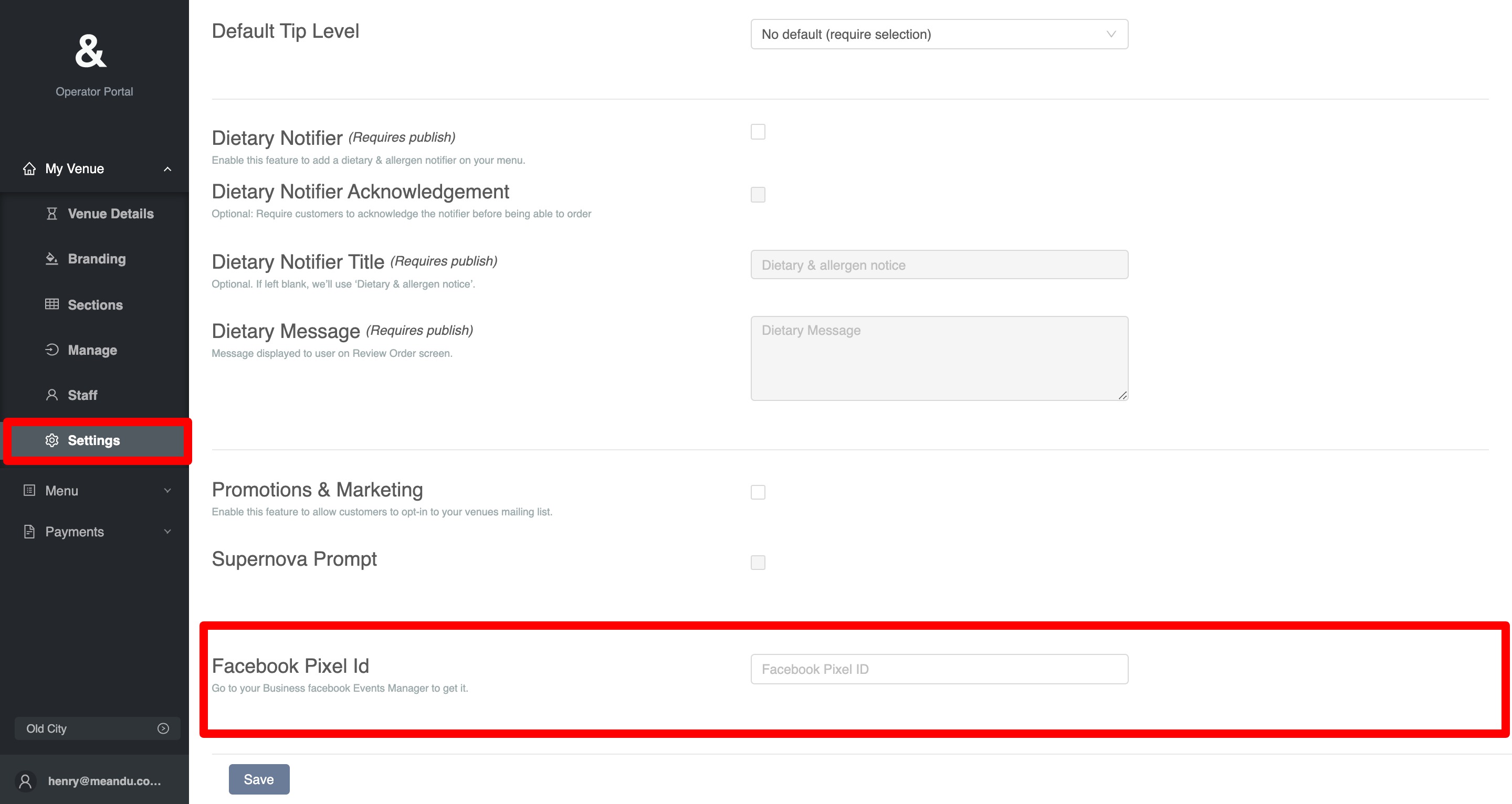
Where do I find my Meta Pixel?
1. Go to Facebook and login to Ads Manager.
2. In the top left corner, click on the three lines to expand the main menu.
3. Click on Events Manager.
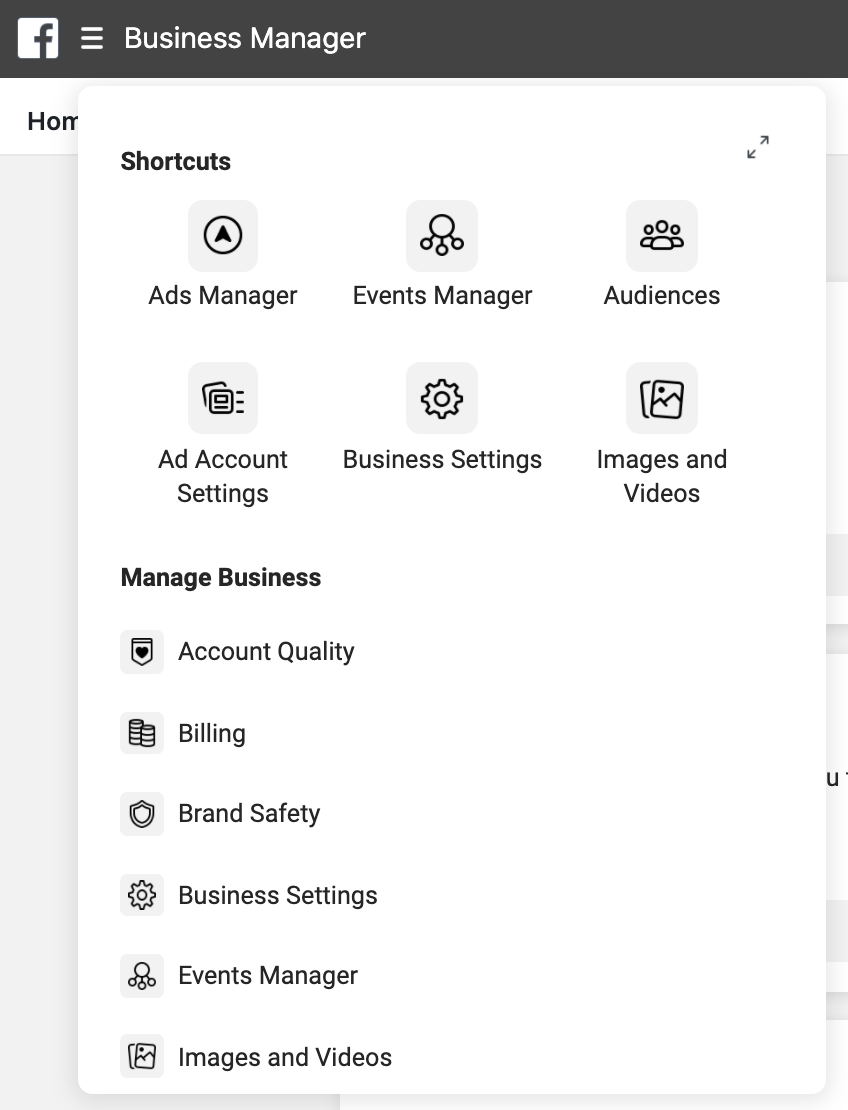
4. Find you Pixel ID on this page and copy the entire number as shown below (our full pixel ID is hidden for security).
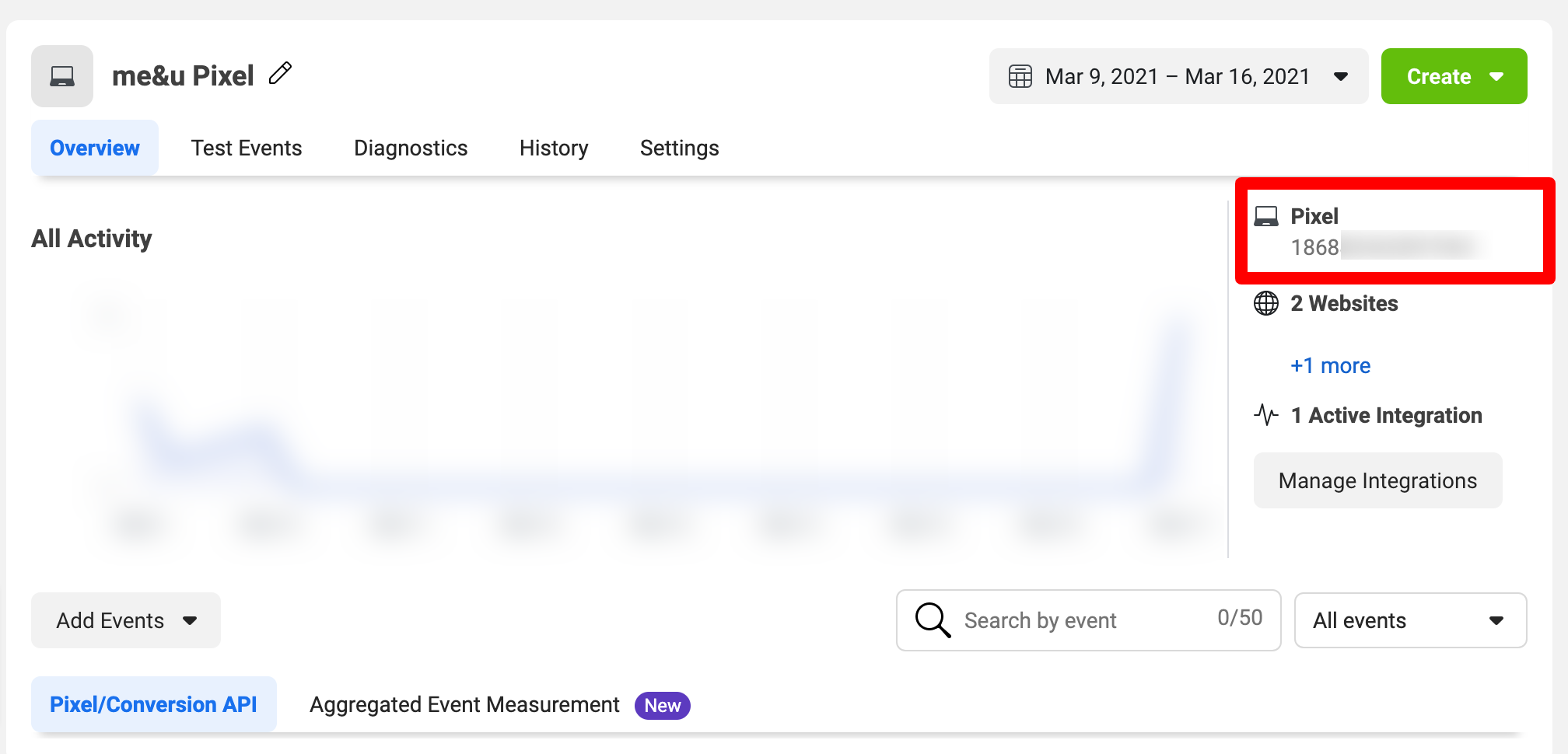
5. Provide that pixel id to me&u support or your account manager and they will get this setup.
Important
me&u does not use a unique URL to represent a venue, and therefore Facebook can only see that is a generic me&u URL returned the event. If you are part of a group and need to track multiple venues you should create seperate Facebook pixels for each venue so that you can track each of them separately.
How to test your Meta Pixel is working
1. Once me&u has confirmed that your pixel has been implemented for your venue you should test it to make sure its working.
Warning
As me&u does not have access to your Facebook account we are unable to test this for you. Please ensure you test as soon as you receive confirmation from me&u to ensure you don't miss out on data.
2. Join a table in your venue using the QR code or NFC
3. After about 15 mins go back to the Events Manager page on Facebook where you got your pixel ID and refresh the page. You should see events start to show in the activity graph, this means your pixel is working.

That's it! You can then create an audience within Facebook Ads Manager to advertise to later.
I don't have a Meta Pixel yet, how do I get one?
Follow these instructions from Facebook