What are Live Orders?
- In your me&u Venue Manager, you have access to your live orders and venue order history.
- When a customer’s order fails to reach your POS server, you will hear a ding and an alert will be raised in red.
- The order will display the table number and contact details of the customer so you can resolve them in real-time.
How to Use Live Orders
1. Go to Operator Portal and click 'Launch Venue Manager'.
2. Select 'Orders'. Select 'Alerts'. You should see the following screen. This means there are no order complications which require your attention. We want the screen to look like this!
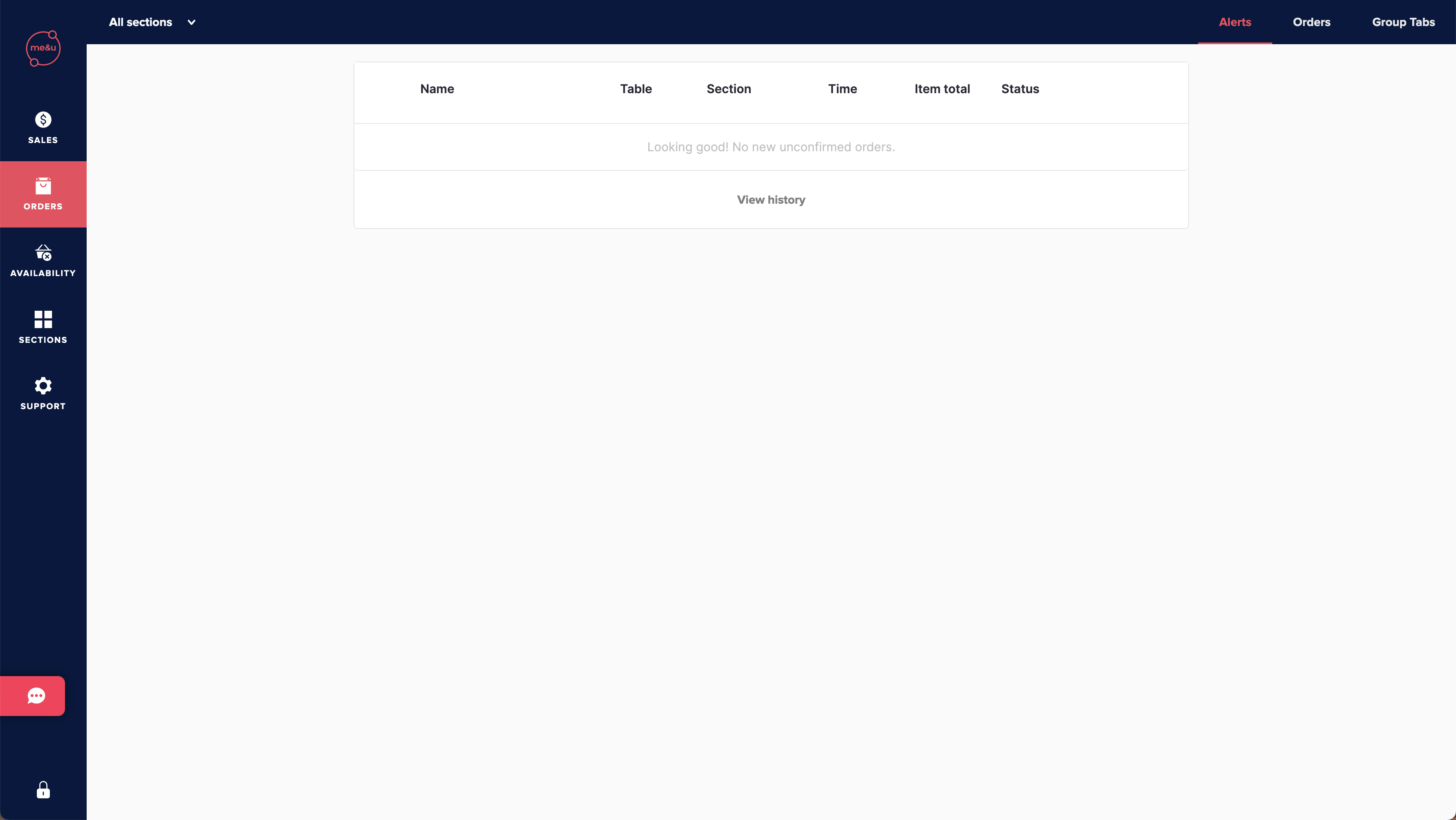
3. If an order is not received by pos however the customer has paid, that customer will receive an error message to their phone and the order will show up in red in live orders. See the below image for reference.
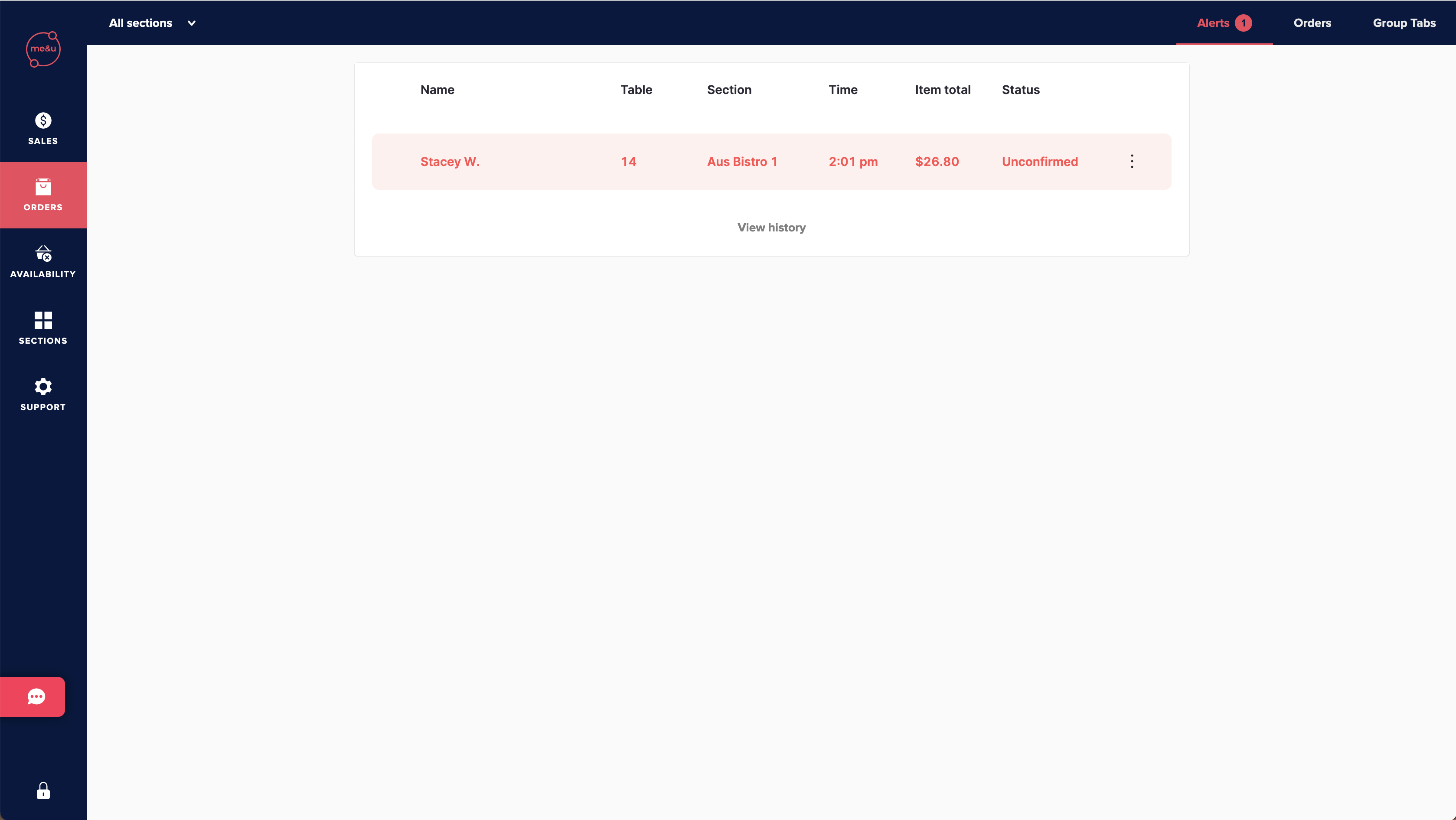
4. When an error comes through, you will be alerted via a 'ding' noise. This will continue to ring until you have resolved the order, and any/all other orders on the screen.
5. Click on an order and the following screen will pop up. You can see the items ordered, the customer's name, table number, the time the order was placed, and the customer's phone number if needed.
6. Once you have seen the order, select 'resolve' to indicate that you have dealt with this order. The status of the order will change from 'unconfirmed' to 'resolved'.
NOTE: If you never 'resolve' an order, it will remain as red in live orders.
7. Go to the customer and tell them you have received and are dealing with their order. Deal with orders from oldest to newest to ensure customers receive their food as quickly as possible.
Order History
You can view up to 30 days of orders of all status types; confirmed, resolved or unconfirmed.
1. Select 'Orders' in the top right hand corner. You should see the following screen, but with past orders from your venue;
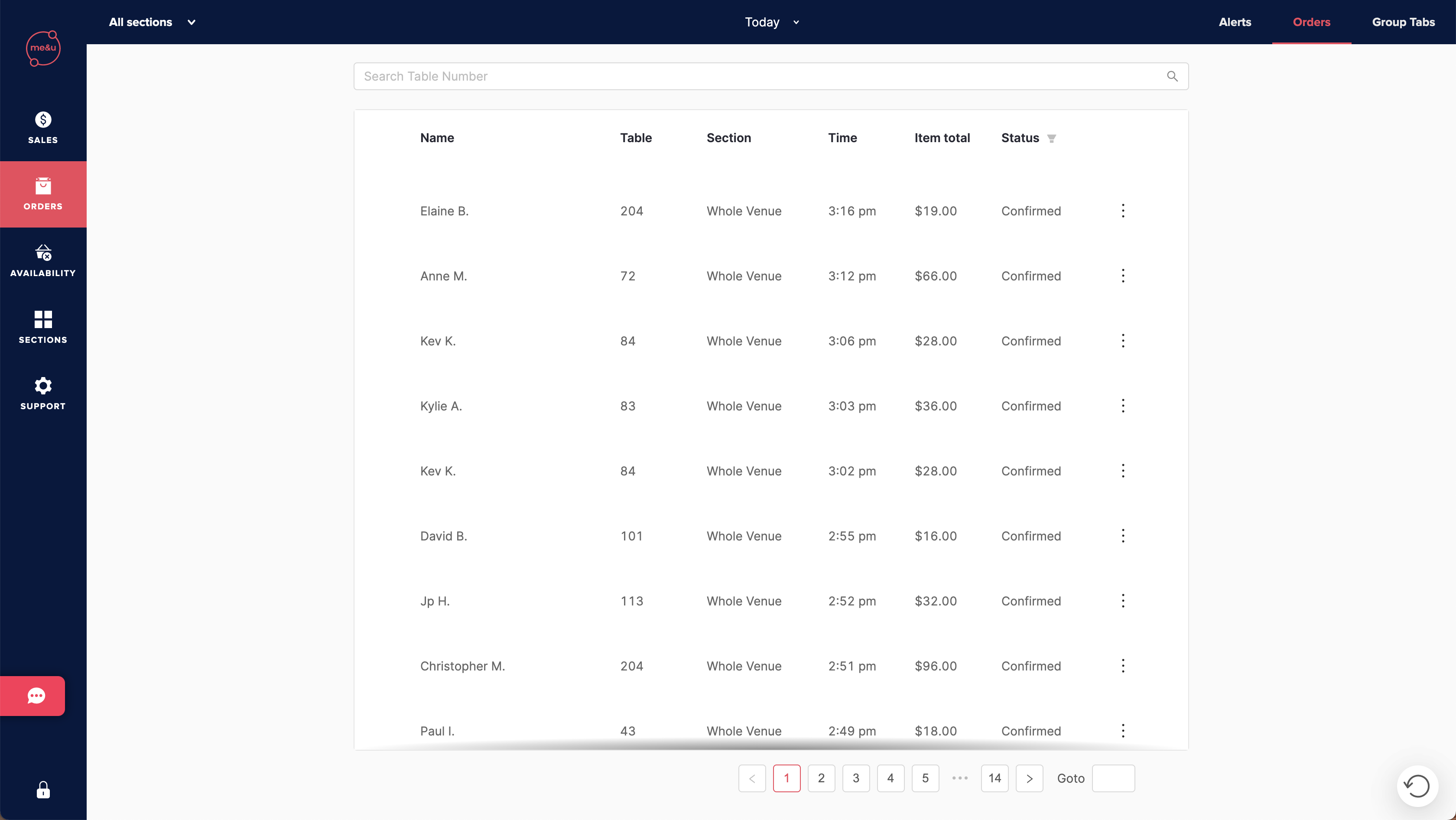
2. Past resolved orders will appear in blue. To search for a particular order, you can search via table number in the search bar.
3. Alternatively, you can filter your search by the status of the order. Click 'confirmed' to see all confirmed orders, 'unconfirmed' to see all unconfirmed orders and so on. You can select more than one option. Then select 'apply filters'.

4. To see all orders that occurred on a specific date within the last 30 days, select 'Today' at the top of the screen a calendar will drop down. Select the date you would like to view.

5. Lastly, you can filter your search by selecting a specific section of the venue. Select 'All Sections' in the top right hand corner. Select the sections you would like to view the orders for.

NOTE: Live alerts can not help with printer issues, as me&u is only alerted when an order cannot reach pos. If an order gets to pos but your printer is faulty, no alert will ring.