Kounta have their own Help Centre with lots of helpful information - have a look here!
Please contact Kounta Support for any hardware issues or problems effecting me&u orders as well as regular orders via the till! Kounta Support can be contacted on support@kounta.com or at 02 8599 2247
POS |
Tips |
Surcharge |
Notes |
Ordering Holding |
Section Dispense |
$0 Mods |
Price Lists |
Order Validation |
GST |
Table Validation |
Membership |
What they call product codes? |
Kounta |
✔️ |
✔️ *On PL only |
✔️ |
✔️ |
X |
✔️ |
✔️ |
✔️ |
✔️ |
X |
X |
Product ID’s |
Kounta Specific Common Troubleshooting
Pass-Thru Printing & Network Best Practice
What is Pass-Thru Printing (PTP)?
Pass Thru Printing allows Kounta orders to be automatically accepted and sent straight to the printers without being approved manually by staff. If the pass-thru register is offline, the order will not be accepted, generating all of the below
- asku error
- unconfirmed order in venman
- text message to customer
For this feature to work the register which has been allocated as the Pass Thru register must be ONLINE and have the Kounta app open at all times.
Tips for keeping the pass-thru register online:
- Keep the Kounta app open at all times
- Regularly resync the PTP register to Kounta, and check that iOS is up to date - recommend you build this into your end of week schedule
- Make sure "Never" is selected on Automatically Log Out on POS when Inactive. Find this on Kounta Backoffice, My site, Devices, click on the pass-thru register and then scroll down to Register Options.
- Tablet never goes to sleep. For iPad's - set Auto-Lock to never in Settings > Display & Brightness
Guided access mode allows you to lock the PTP iPad into a 'kiosk mode' so that staff cannot exit the Lightspeed app without using a specified password.
-
Keep the pass-thru register connected to the internet
Best practice is to give the PTP register a wired internet connection using a Lightning to ethernet adapter.
Pass-Thru register keeps going offline? Check out this article from Kounta on Network Best Practice
Admin Access
Kounta's (Lightspeed O) Admin Access allows me&u to connect to the venue's API so we can complete the integration.
Here's how you do it:
- Log into Kounta Backoffice
- Go to People
- If Kounta@meandu.com.au is not an existing user, click invite new user. Add Kounta@meandu.com.au.
- Click on Kounta@meandu.com.au user and scroll down and make sure "Is this user an admin" is yes.
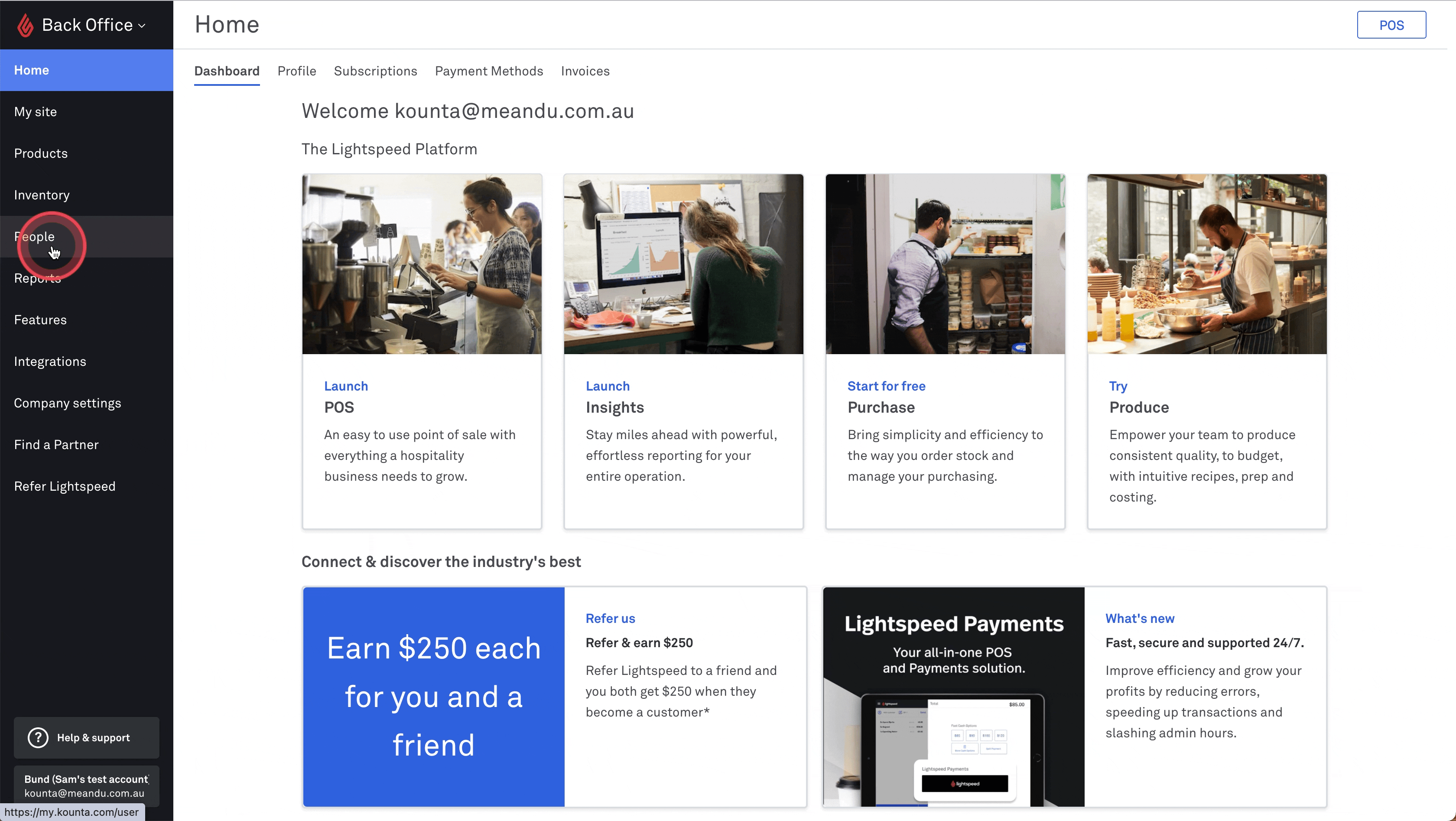
Where to find SKU's on Kounta Backoffice
SKU's are how Kounta refers to POS identifiers and is a unique identifier assigned to each of your products by your POS. We require this information to be able to display the correct product into your POS.
For Individual Products
Go to the Kounta Backoffice and then Products, search for and click on the product you need the SKU for. In the URL it will say "id=" followed by numbers - this is the SKU. Copy this number over to me&u!
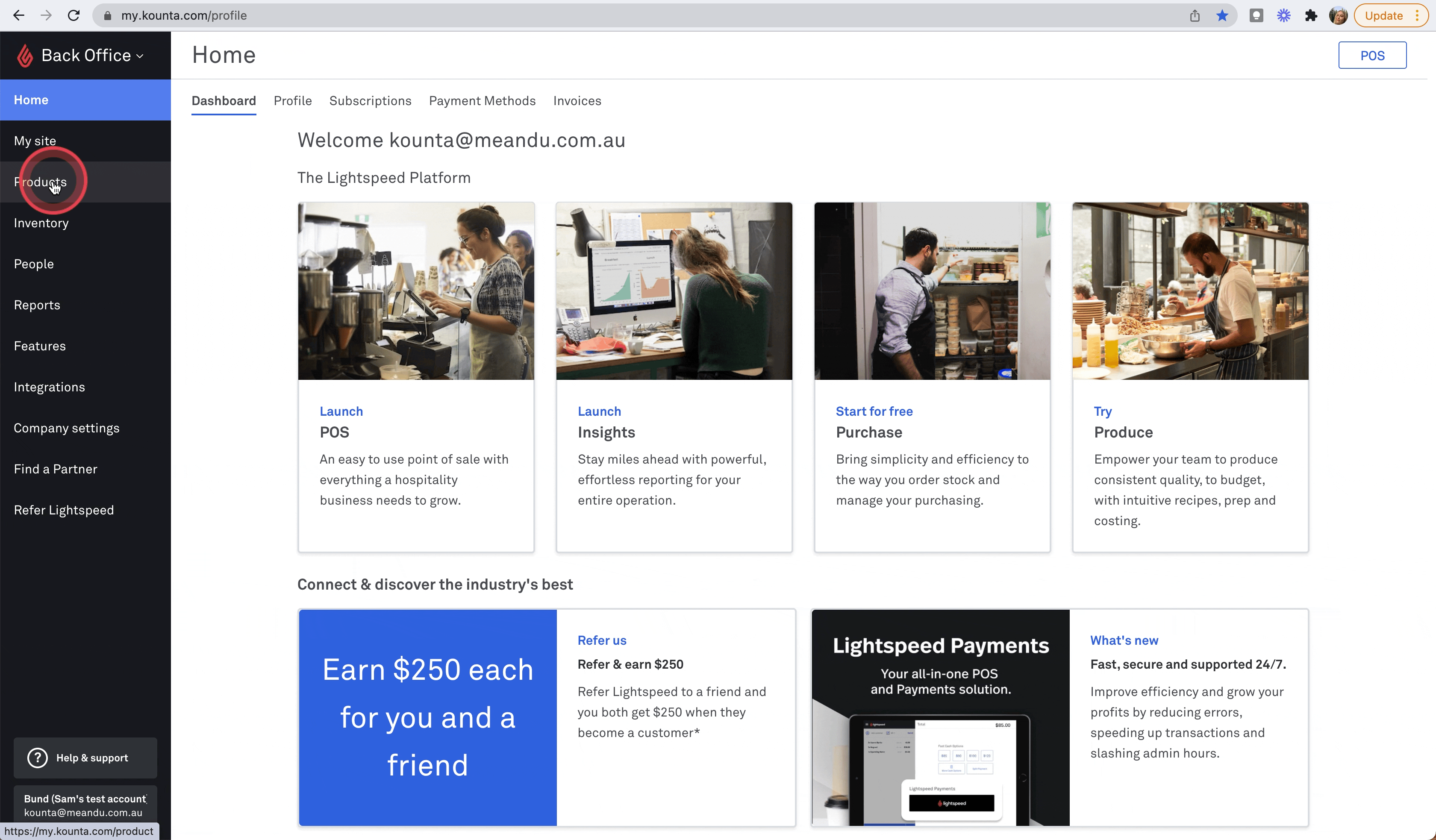
For Bulk Products
Go to the Kounta Backoffice and then Products. Click on the cloud with the downwards arrow to download an export of all products. Once downloaded, open the CSV and the SKU will show in the "ProductID" column.
Surcharge Best Practices & Pricelists
- Create surcharges with the Surcharges page on me&u - see this article on how to do this
- Set up a price list on Kounta - see this article on how to do this
Need Assistance? Reach out via:
📞 Phone
- Australia 1300 632 638
- New Zealand 0800 005 211
- United States 855 430 7218
- United Kingdom 0800 470 3461
- Australia & NZ helpme@meandu.com.au
- United States helpme@meandu.com
- United Kingdom helpme@meandu.co.uk