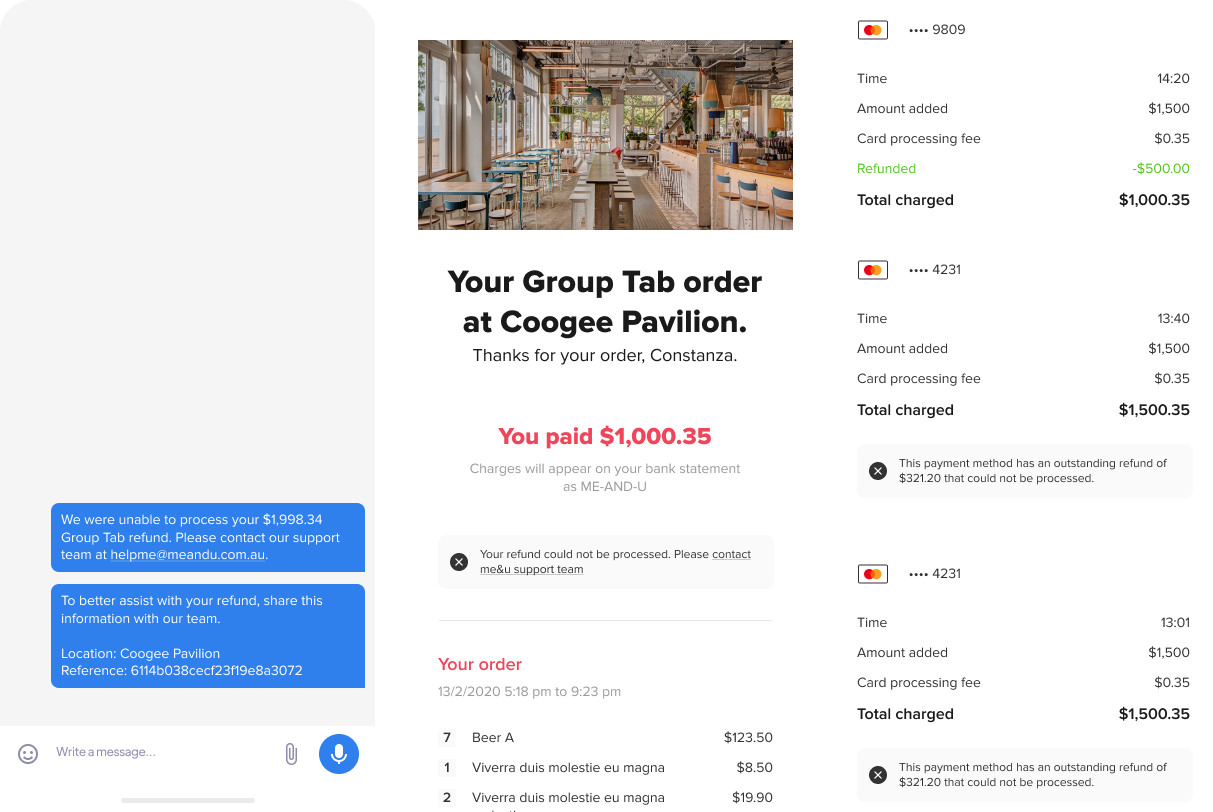Group Tabs allows you to start a tab in the venue by adding a spend limit and inviting you friends and family to your tab to pay using your funds! Perfect for everything from family catch ups to corporate functions.
Creating a Group Tab
When a tab is created you can enter a name for the tab, choose if you want people to order from the full menu or a limited menu (if this is offered by the venue), the amount you want to spend and invite people to join the tab. You can increase the tab limit any time while the tab is open.
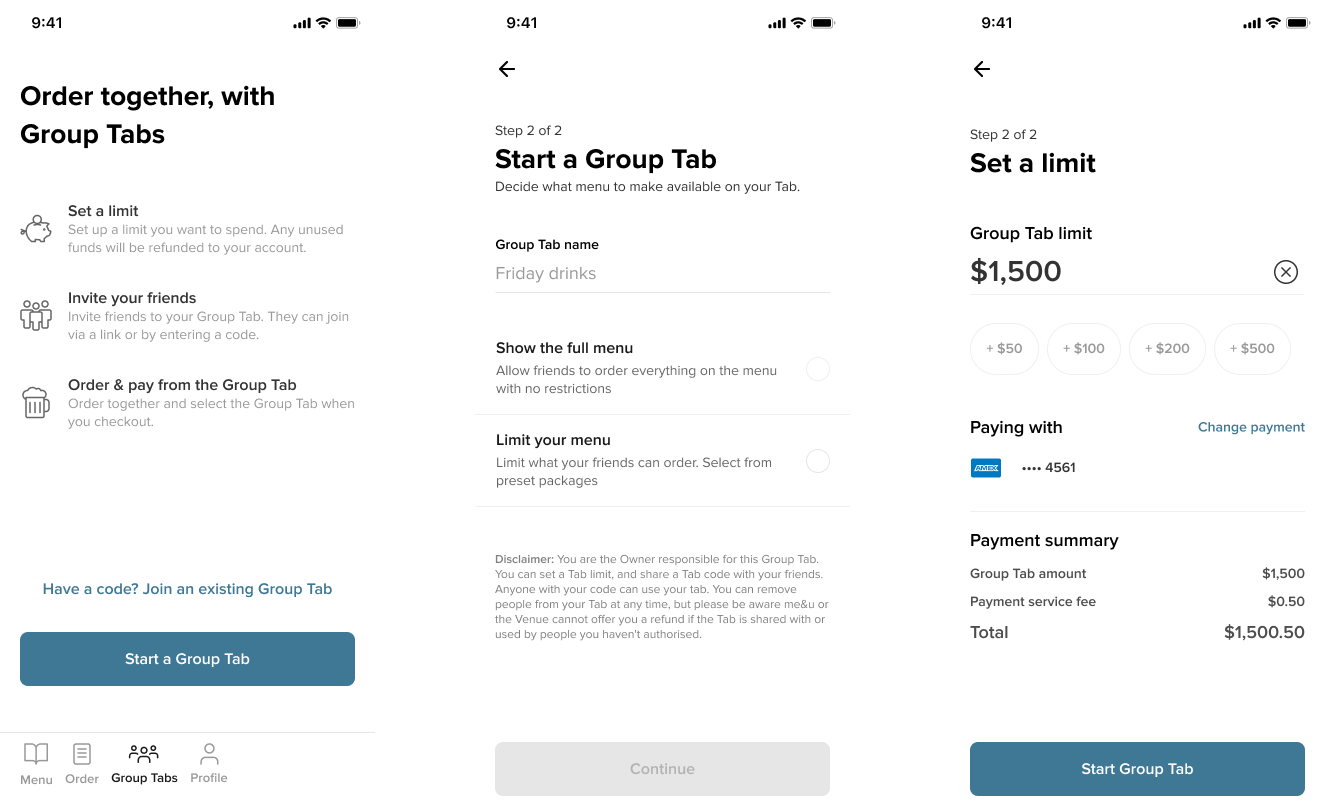
Joining a Group Tab
Your friends and family can join a tab can via a link that has been shared to them or by using a the tabs unique code from the tabs screen. When joining a tab, tab members must be in the same venue as you. If they are joining via a link they will be required to tap onto a table through QR or NFC in order to complete joining.
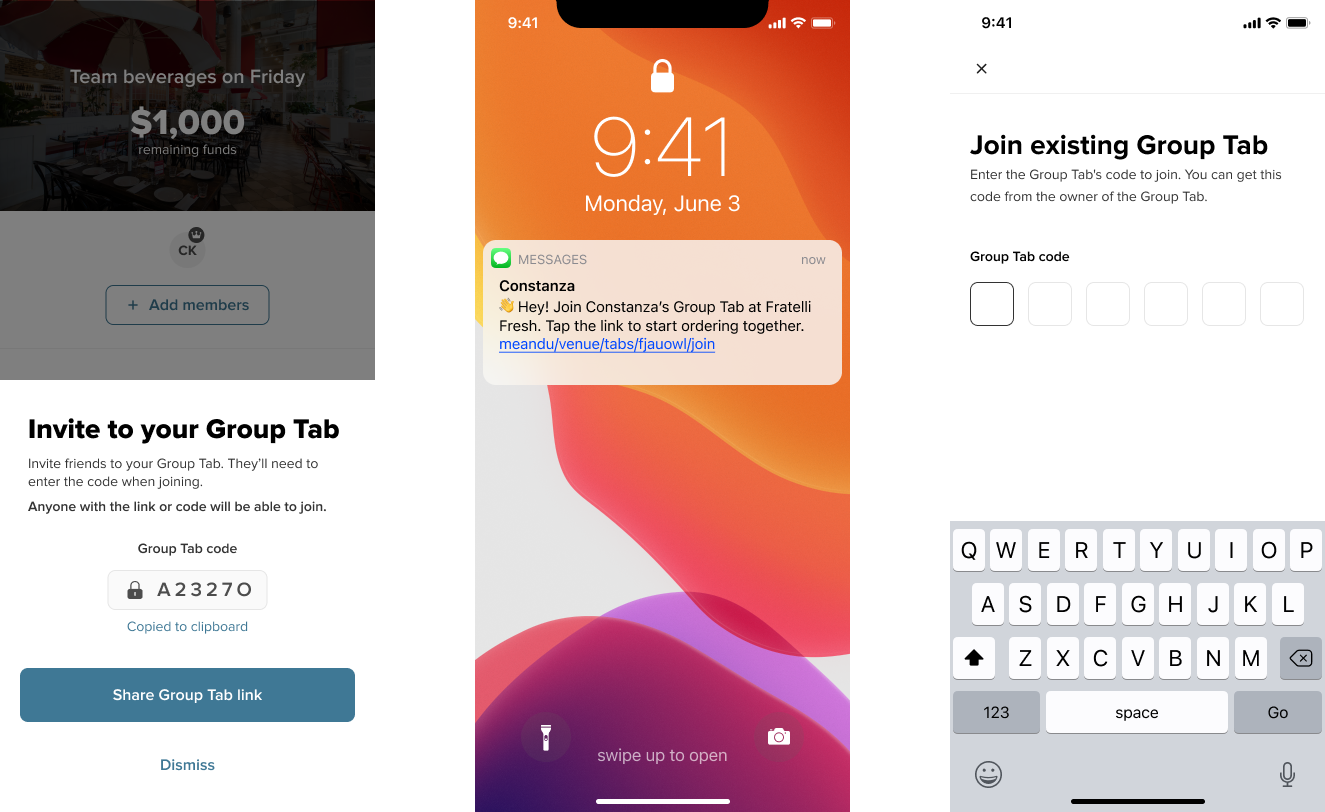
For a friend or family member to join a tab they must also have an account and be verified. This is for security purposes so that you can see details of all people on the tab and they can be removed and blocked for any reason.
A customer can only be part of a single tab at a time. If you are trying to join/create another tab whilst you already have a group tab open that you started or are a part of someone else's tab you may be asked to first leave the tab to join or create the new one.

Removing people from a Group Tab
You can see all users that have joined the Group Tab and remove them at anytime. If someone has been removed from a tab they will be blocked from re-joining.
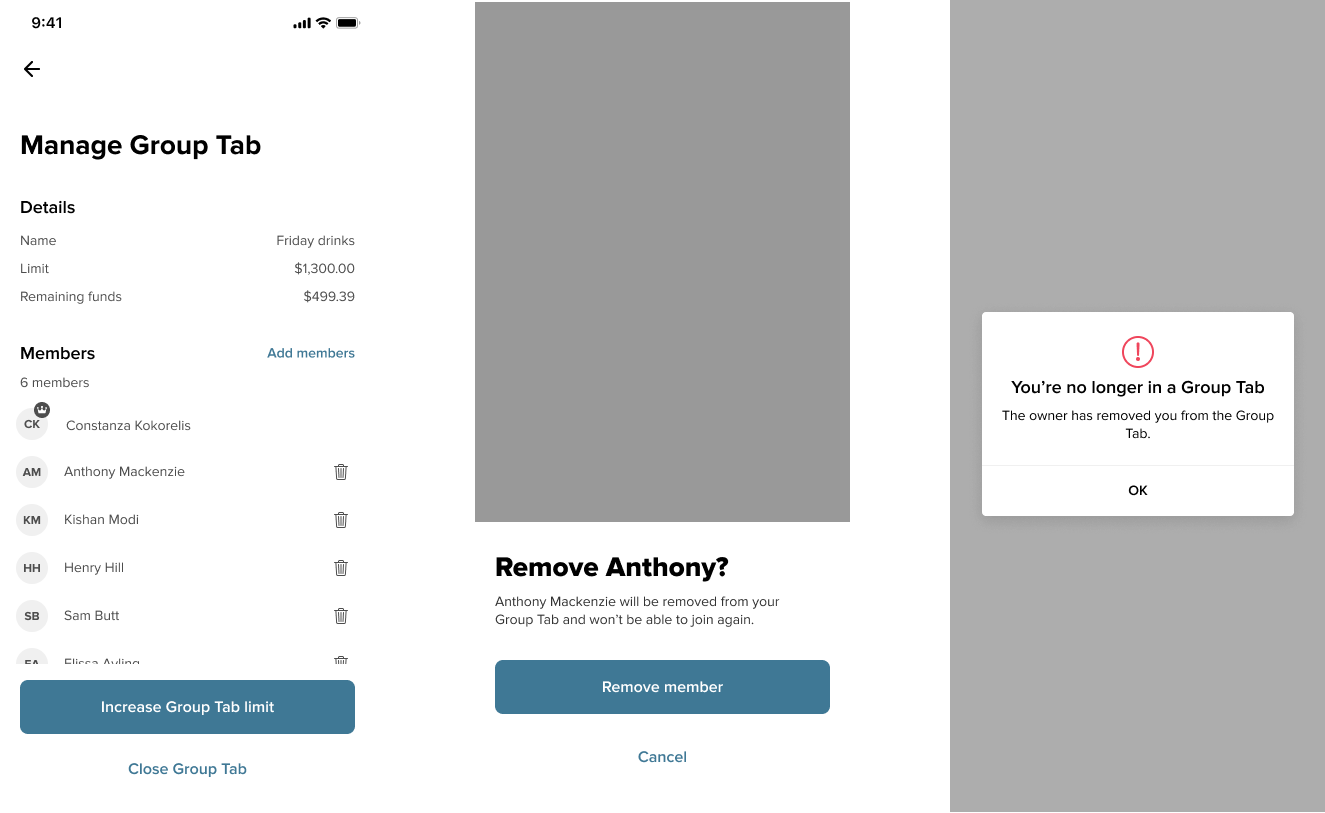
Paying with the Group Tab
When you are on a Group Tab, it will be an option in the select payment screen. You can either use the Group Tab to pay or your own payment method.
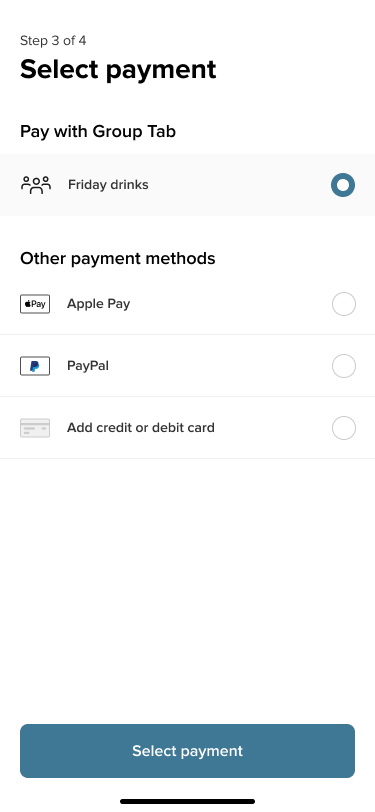
Closing a Group Tab
Tabs can be closed in the following ways:
- Manually, by you at any time
- Automatically, 15 minutes after you have received the tab limit reached SMS and if you have not increased the limit
- Automatically, at the end of the dining day, 5am next calendar day.
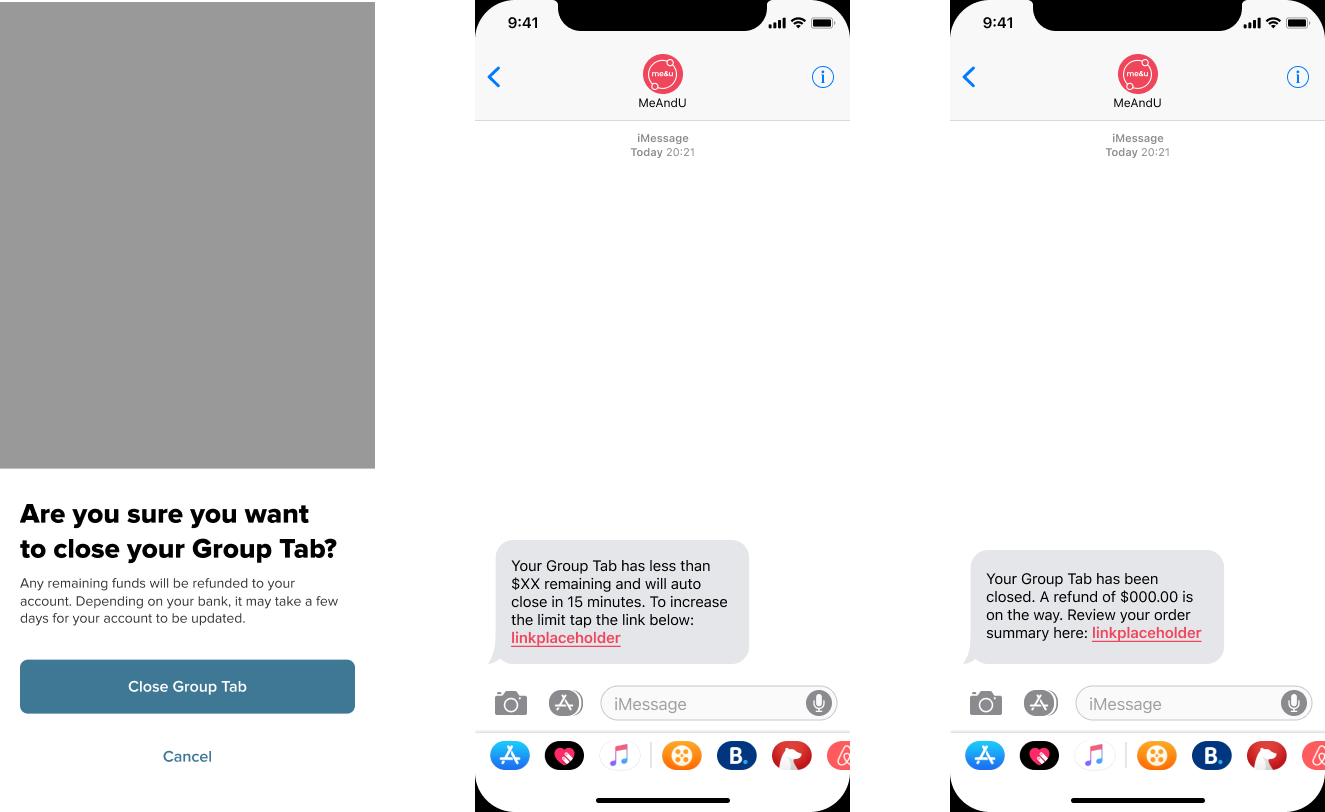
When a tab has been automatically closed you will receive an SMS confirmation.
Once the tab has been closed you will automatically receive an email tax invoice with a full summary of all items ordered on the tab and payment methods used. You will not receive receipts for individual orders made on the group tab.
Your friends and family on the tab will not receive receipts for orders made on a group tab as they have not paid for the order, unless they have used their own payment method.
DeleteGroup Tabs Refunds
When a tab is closed either manually or automatically any unused funds on the tab will be automatically refunded back to you. Refund amounts will go in reverse order back through the payment methods used refunding the last used method first.
Depending on when the tab is closed a refund will either automatically go through as successful or need to be processed. If the refund needs processing before it can be completed it may take up to 24 hours before me&u can confirm that this has been successful. When this occurs you will receive an SMS confirming that it is processing and an email receipt.
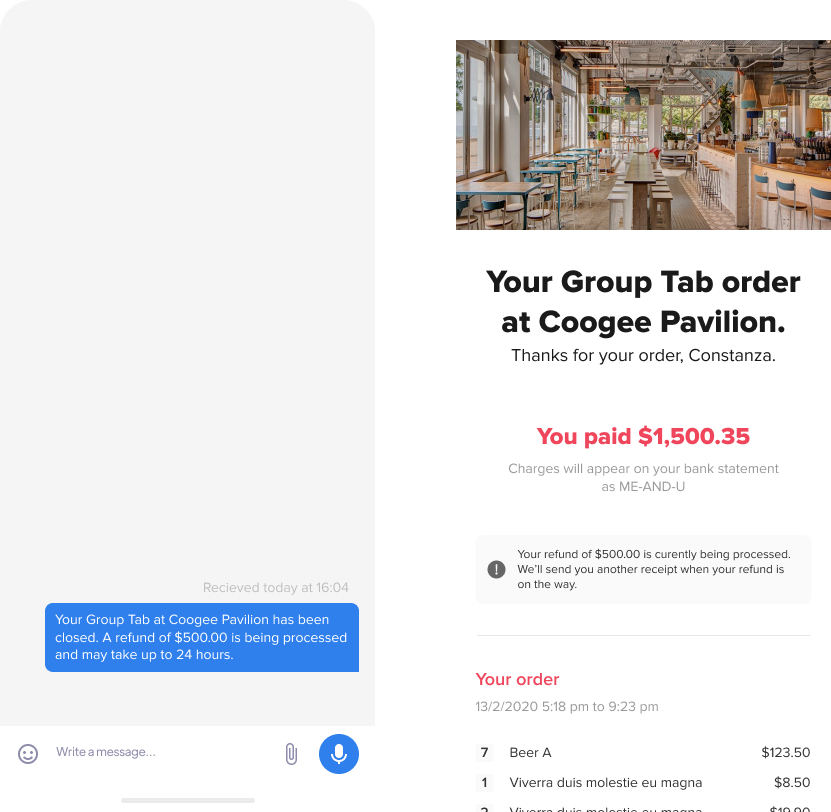
When a refund is successful you will receive a SMS saying that your refund has been processed and the email receipt confirming. From this point it will take a few business days for the money to appear back in the bank account.
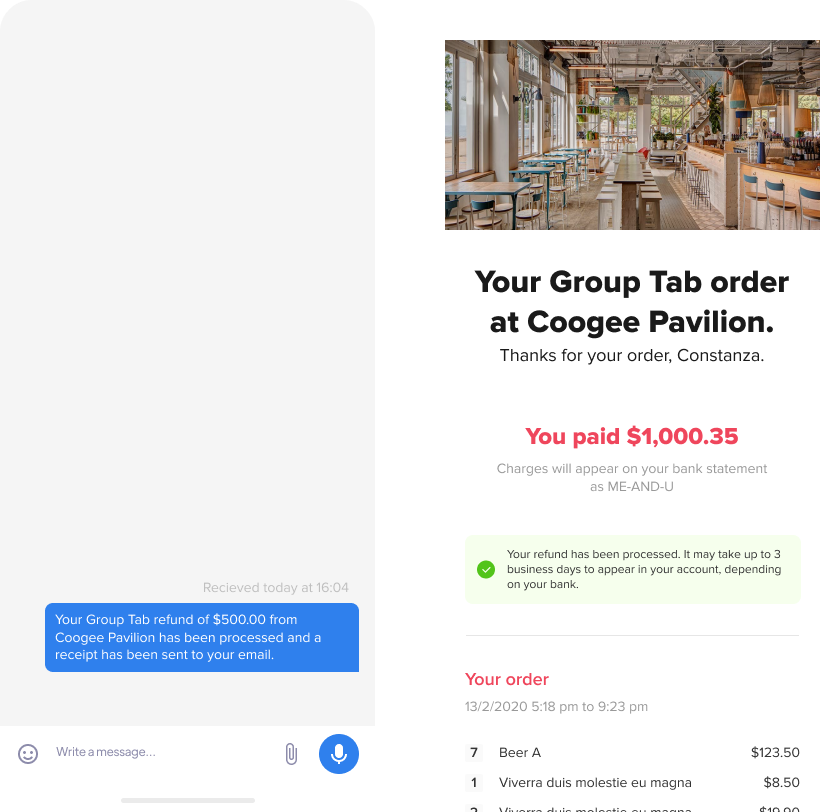
After 24 hours if the refund has failed to process me&u will send you an SMS telling you that your refund has failed and a new receipt. If this occurs please contact the me&u team here to get the refund triggered manually.