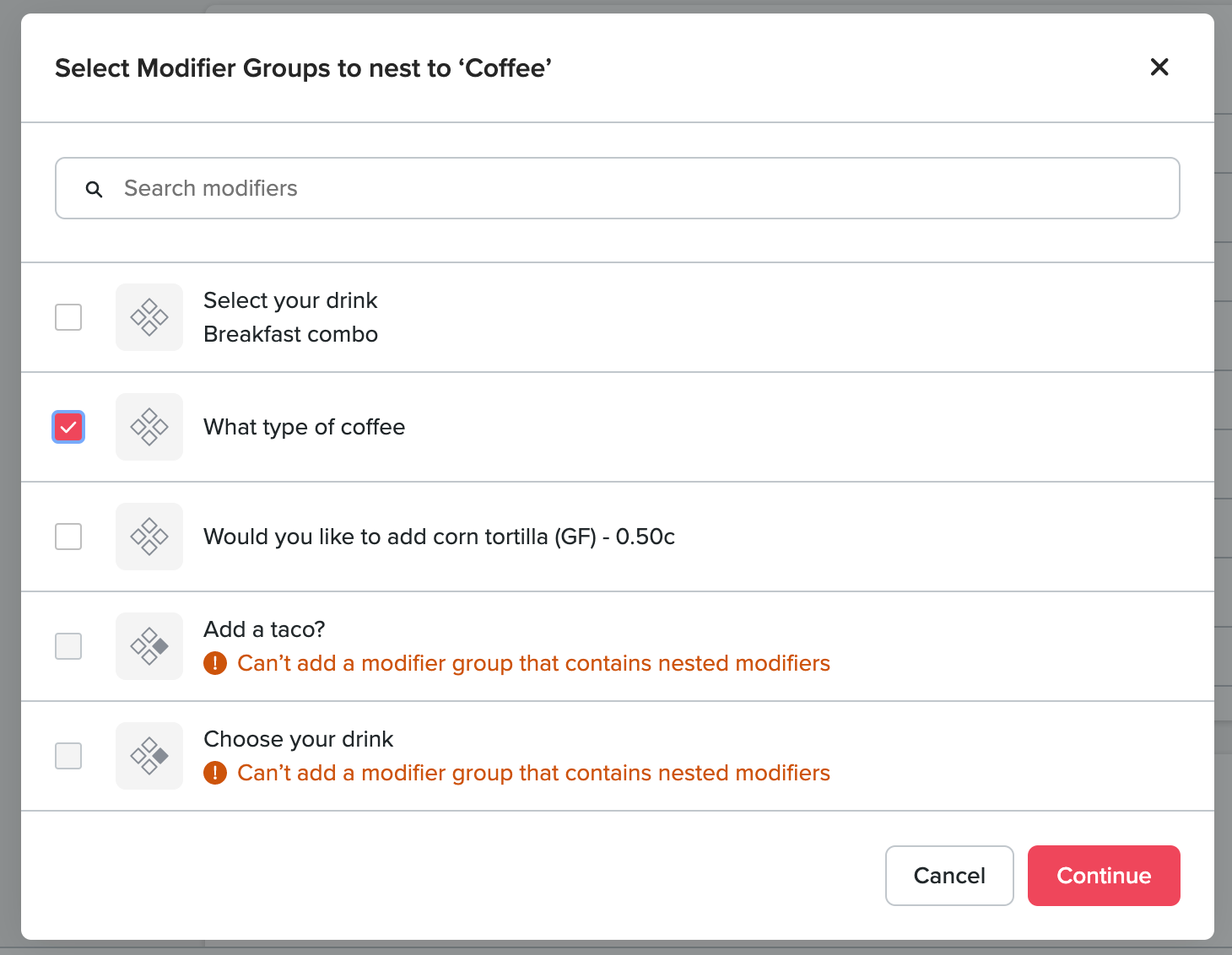Nested modifiers are a way to create more complex products in your menu. Nested modifiers can be used to create combos in a way that enhances the customer experience, reduces time to order and increases revenue.
Use nested modifiers when there are options available for a customer to customise another modifier that are specific to their selection. This means that customers only see relevant options based on their selections.
As an example lets create a combo where a customer can order a combo meal where they get a drink with their food item for a single price. In this instance the drink options for the customer are stated below as modifiers.
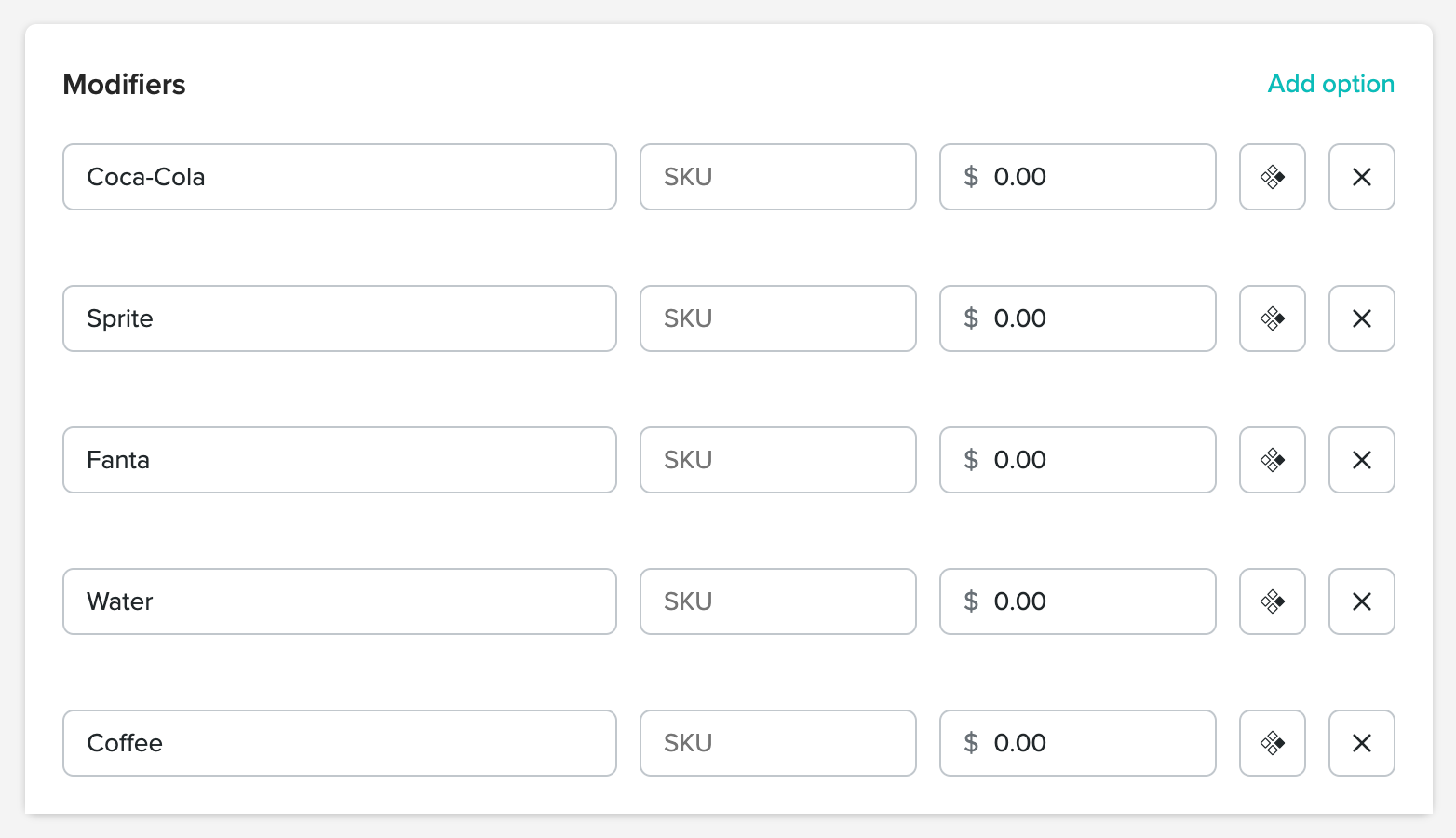
However if the customer selects the coffee option, we need to know more information but we only want to get that information if they select the coffee. Thats where nested modifiers comes in.
By clicking the nest modifier icon next to a modifier you can choose additional modifier lists to add to that option.
.png)
When clicking the button a modal will appear that asks which modifier lists you want to nest under that option. In this case if someone clicks coffee we need to ask them "What type of coffee" and give them milk options, which we already have modifier lists for. Available modifiers will be displayed with their Display Name and Internal Name which are both searchable.
By selecting those lists and clicking continue they will be nested under the coffee option.
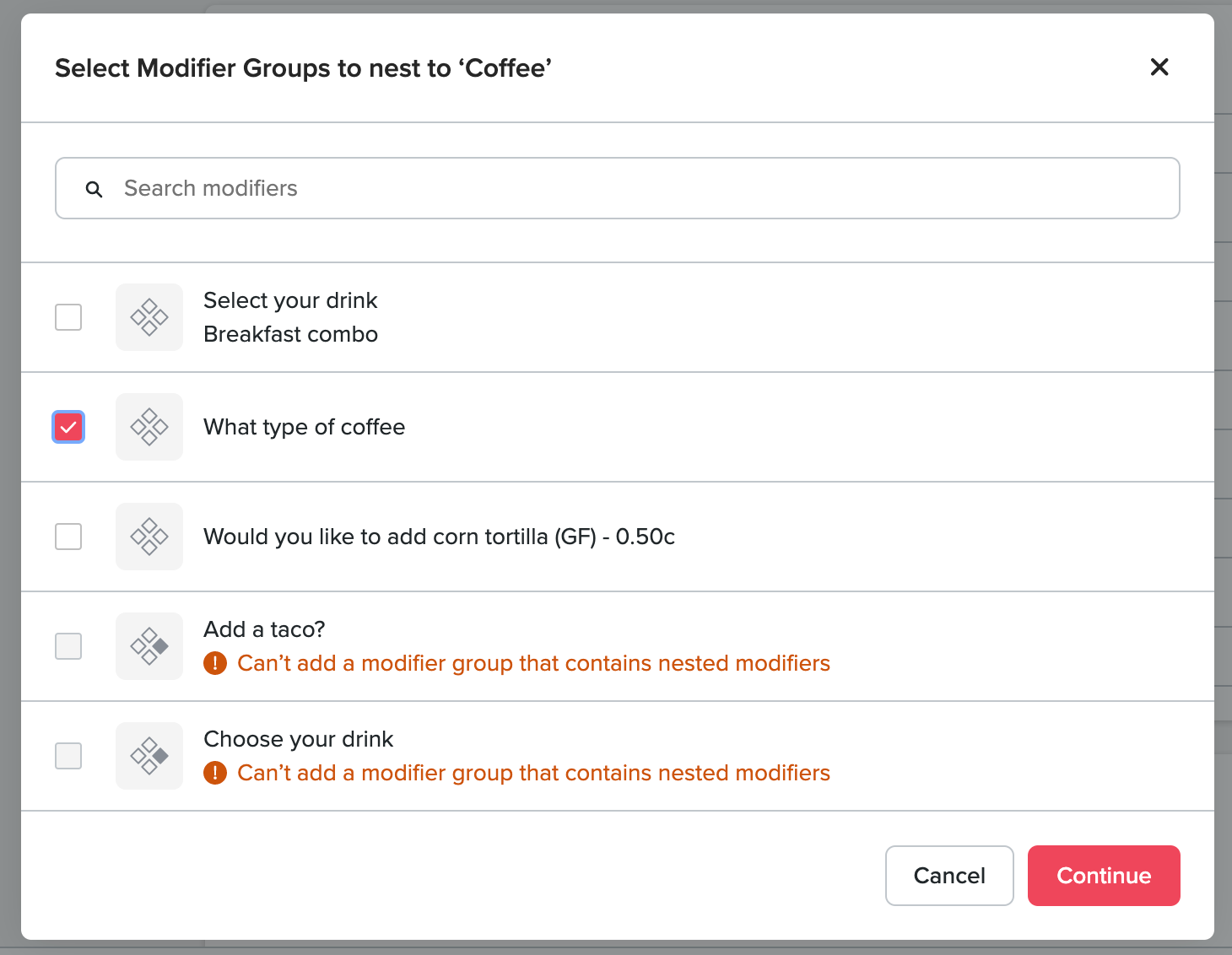
Nested modifiers appear indented under the options they have been added too and more can be easily removed by clicking the X button on the nested modifiers.
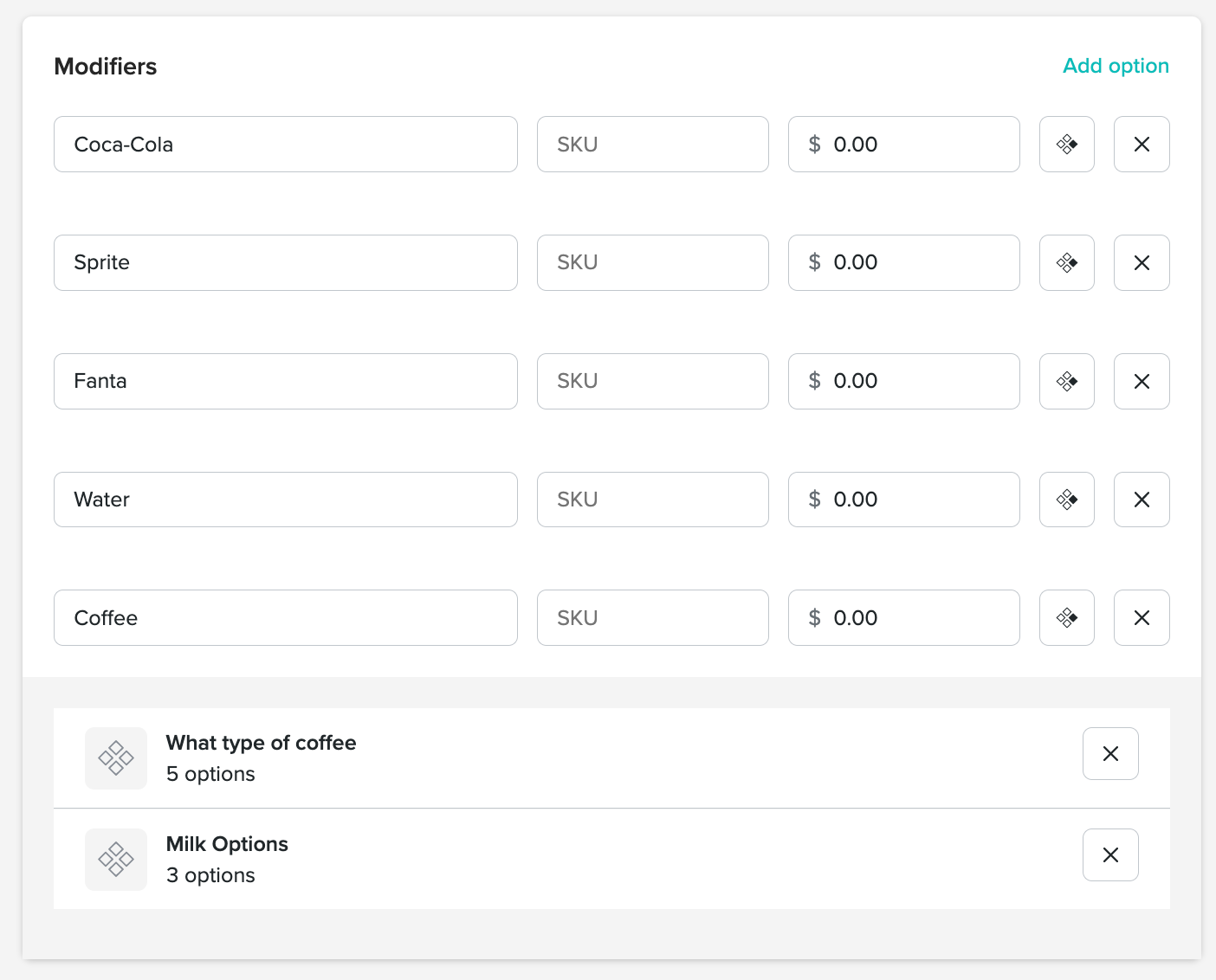
From a customer experience perspective in the app this is what will appear. The left screen shows the initial set of drink options the customer could choose from. As they have selected Coffee and this has nested modifiers, the customer is informed there are additional selections required and directed to another screen to make those coffee specific selections.
.png)
As these the nested modifier lists for type of coffee and milk options are required the customer cannot add the product to their cart until they make these selections. Once the customer has made their selects and saved them, they are directed back the to initial product page and can see their selections.

Troubleshooting:
Nested modifiers can only go down one level below the product page. This safeguard has been put in place to stop endless levels or loops of nesting behavior where a customer can potentially get stuck.
To stop adding nested modifiers to a modifier list that is already being used as a nested modifier in another list a banner will be displayed and the add nested modifiers buttons will be blocked.
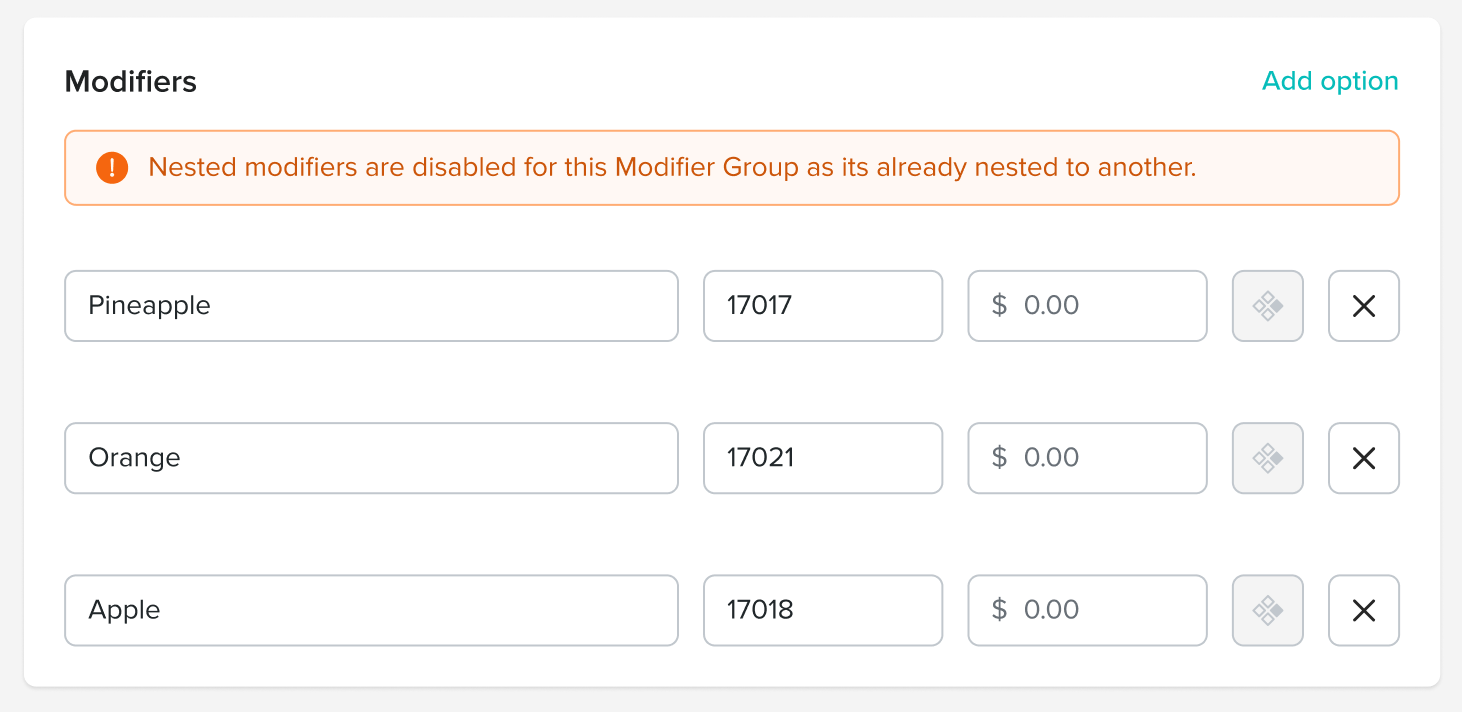
To stop multiple levels adding modifier lists that already have nested modifier options within them are blocked from being added in the modal. Modifier lists that cannot be added are clearly marked within the list.