Open Tabs allows customers to start a tab in the venue by without a spend limit, by adding a payment method and inviting people to their tab to pay using the payment method.
Creating an Open Tab
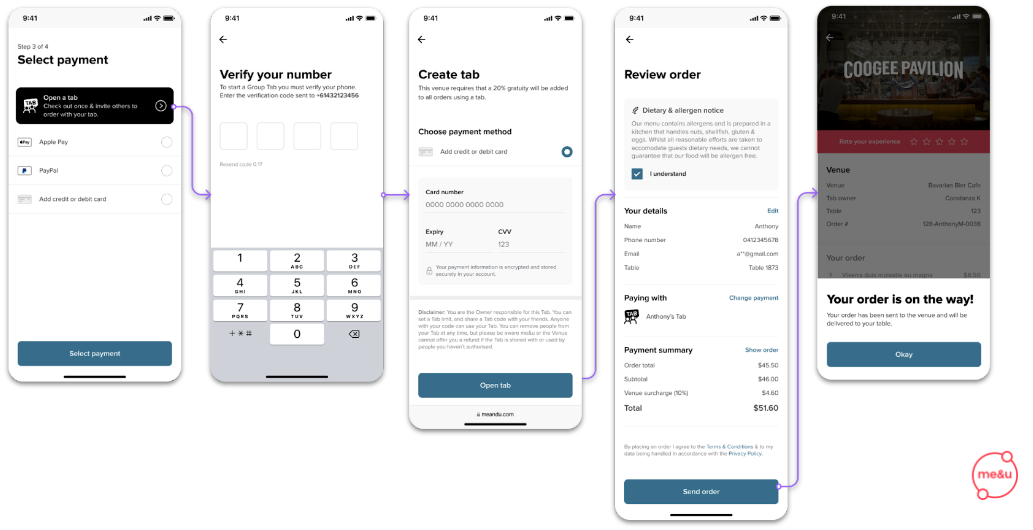
A customer can create an Open Tab when selecting a payment type. A verification code will be sent to the phone number attached to the account. After entering the code the customer then adds the debit or credit card that is to be used on the tab.
Managing an Open Tab
Once a Tab is opened, the Tab owner can see a new Tabs page along the bottom of the interface. From here, they can share and manage the Open Tab.
Inviting others to an Open Tab
By tapping the Invite icon, the tab owner can now share a QR code or link to invite their friends to join in on the fun. Tab members will then have to scan on to a Billy in venue.
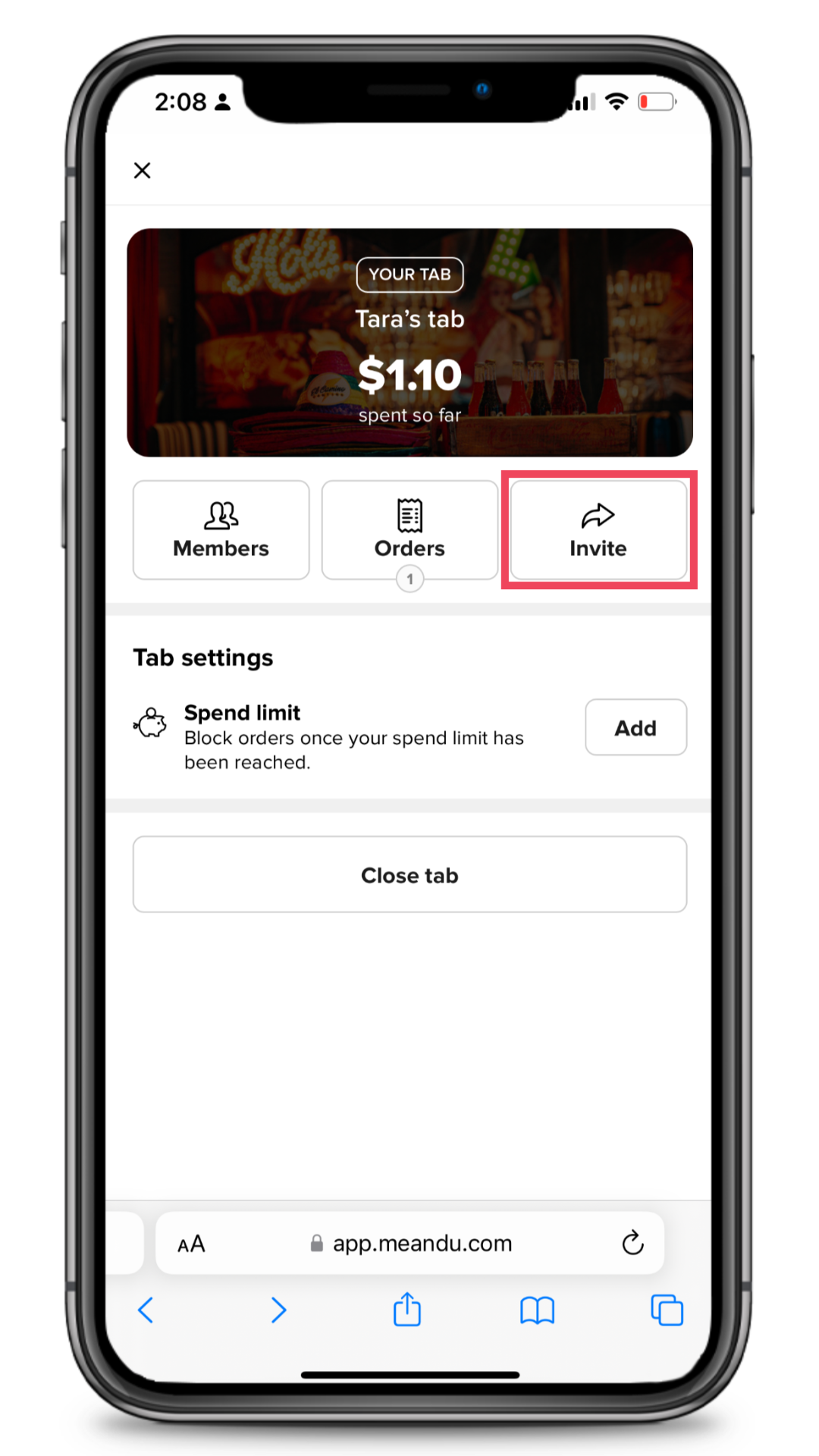
For a user to join a tab they must also have an account and be verified. This is for security purposes so that the tab owner can see details of all people on the tab and they can be removed and blocked for any reason.
A customer can only be part of a single tab at a time. If they are trying to join/create another tab whilst they are the owner or part of someone else's tab they may be asked to first leave the tab to join/create the new one.
Paying with an Open Tab
When a customer is on an Open Tab they will see it as an option in the select payment screen. Customers can either use the Open Tab to pay or their own payment method.
.png)
Removing People from an Open Tab
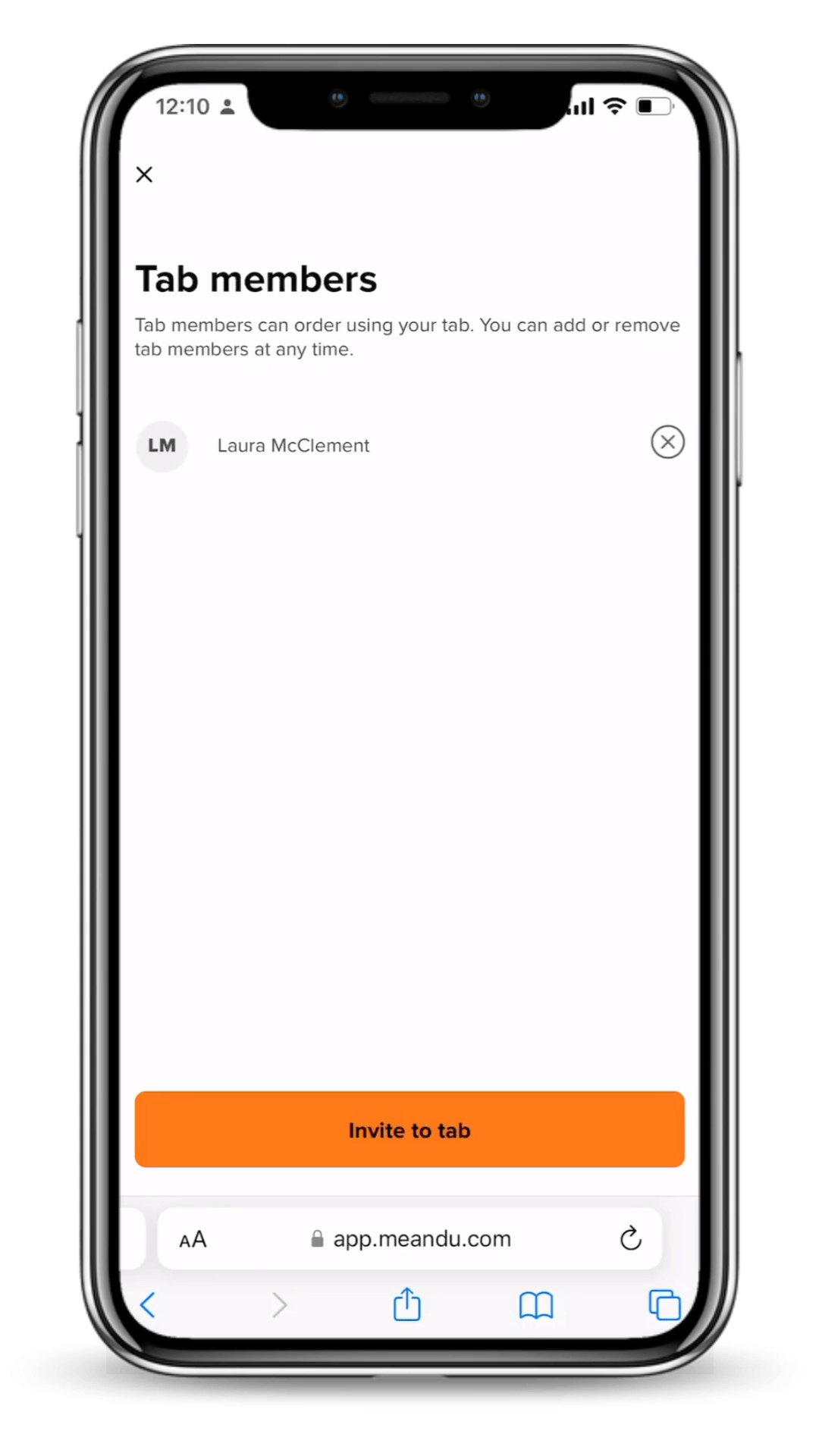
On the Tab page, customers can select Members to see a full list of everyone who has joined the tab - with the Tab Owner being able to remove members by tapping the x next to the name.
Closing an Open Tab
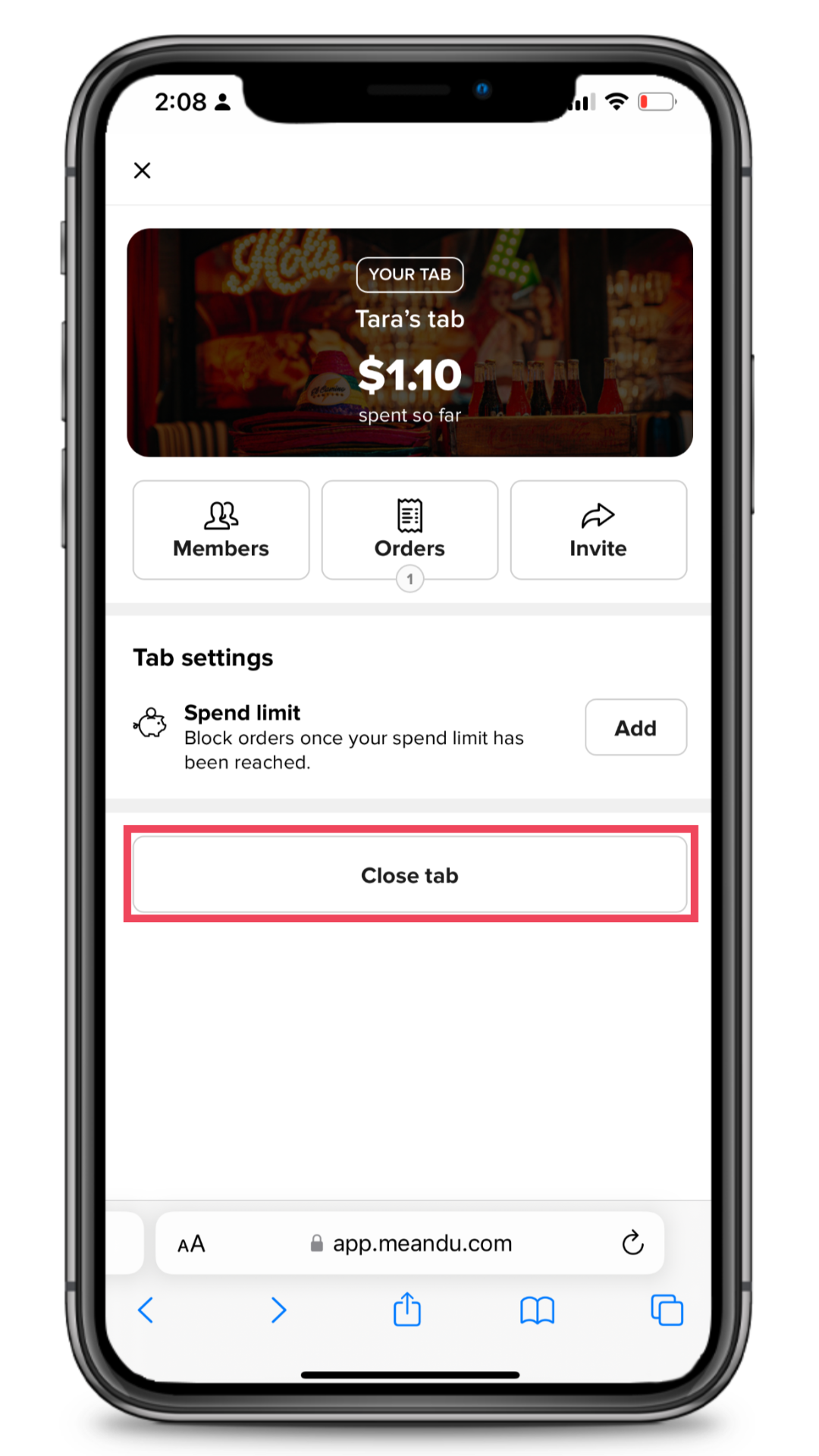
- Manually: by the Open Tab owner at any time via the Tab page
- Automatically: IF a limit has been set, 15 minutes after the tab owner has received the tab limit reached SMS and they have not increased the limit
- Automatically: at the end of each night
FAQ's
Is there a pre-authorization charge for an Open Tab?
No, customers are charged for every order that is sent on an Open Tab. We do this to protect venues by guaranteeing payment on every order placed on an Open Tab, thereby eliminating the risk of being out of pocket due to insufficient funds.
Are staff required to close off Open Tabs manually?
Venue staff can close off individual Open Tabs manually if they need to, otherwise all Open Tabs will automatically close at the end of each night.
If a customer has set a limit on their Tab which has been reached, it will automatically close 15 minutes after they have been notified if they have not topped up with additional funds.
How do items appear on a ticket if multiple orders are placed on an Open Tab?
All new orders on an Open Tab will print on a new ticket and any previous orders will not be linked.
How are tips calculated on Open Tabs?
If your venue has set up mandatory gratuity for Open Tabs, a tip will be added automatically to each round of orders, rather than at the end of the night. For information on how to set mandatory gratuity see this article. At this stage, customers are not able to select the amount of which they wish to tip.
If this has not been set up, no tips will be taken from the Open Tab and customers will not able to add them in manually.
What payment options are supported for Open Tabs?
Guests will need to set up an Open Tab by entering their credit or debit card details. They will be asked to verify their phone number in order to open a Tab.