Creating a Promotion
In the me&u Operator Portal, the Promotions feature allows you to create and edit types of order level promotion discounts that your venue offers.
- Open Operator Portal, then go to Marketing, then Promotions.
- Clicking on "Add promotion" will launch a screen allowing you to create a new promotion that you offer to customers.
- Enter in a name, and optionally an internal name (which is a reference for you).
- Enter in a Promo code that customers can use to redeem your promotion in the order app (Max 12 characters).
- Select promotion type
- If you select Pricelist, go to step 7. Otherwise, enter in the discount the customer will receive when they enter the promotion code.
- 100% discounts are not possible.
- Percentage and fixed discounts apply to the entire order the customer makes
- For pricelist promotions, choose the pricelist you want the promotion to enable when the code is entered.
- You can create a custom pricelist specifically for this promotion from the Pricelists page if desired.
- Enter a minimum spend for the promotion - this must be more than the discount amount you've entered.
- For percentage discounts, the minimum spend must be at least $0.50 after the percentage is applied.
- Select how many times the promotion can be redeemed by a specific customer.
- i.e. If promotion is limited to 1 times, each customer that has the promotion code can only redeem it once.
- (Optional) Schedule a date range for the promotion to be active within
- Setting a start date does not require an end date
- If a start and end date are set, the promotion will only be active during these dates
- (Optional) Restrict the promotion to certain days of the week
- Choose what days the promotion will be active for during a regular operating week
- Choose the time range for the promotion
- All promotions must run in a time range during the day - by default this time range is all day.
-
(Optional) Select blackout dates for the promotion
- Selecting blackout dates will disable the promotion during these dates so it cannot be redeemed on these days
- (Optional) Restrict the promotion to only apply if certain items are in the cart.
- If you restrict the promotion to certain items, the promotion will only apply to the customer's order if at least 1 of those items is in the cart.
- Once you're ready to Save the new promotion, click "Save".
.png)
You will now be able to see the new Promotion in the Promotions dashboard.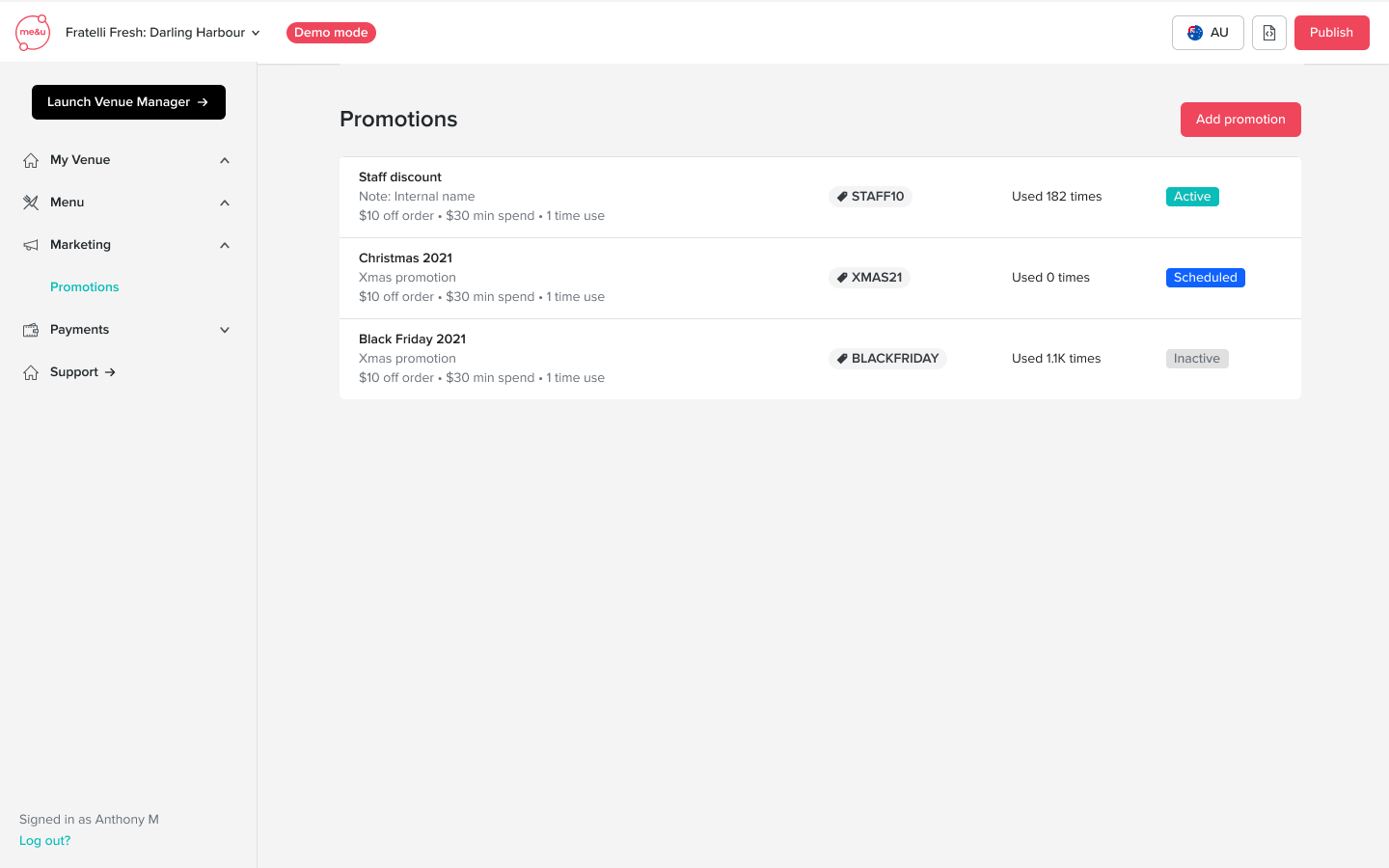
Editing a Promotion
Open Operator portal, then go to Marketing, then Promotions.
Click on the promotion you wish to edit. From the edit screen, you can edit the promotion name, code, discount, and restrictions as well as delete the promotion. Be sure to save and publish any changes.
.png)
Promotions for Zonal POS
Promotions codes for Zonal POS come directly from the POS, as result there is no need to create promotions in me&u. As a result the promotions tab in the Operator Portal will not be visible to Zonal venues.