me&u Takeaway allows venues to offer their customers a direct method of ordering outside of venue to pick up their orders, and choose if they want to pick up now, or later.
Managing Takeaway Orders using Venue Manager
When Takeaway is turned on, Venue Manager will have a new Takeaway tab in the navigation.
From the Takeaway tab venues can:
- View live and upcoming Takeaway orders
- Mark outstanding orders as Ready
- Mark ready orders as Collected
- View order details by selecting an individual order
- Update an order's pick up time individually
- Cancel an upcoming order
- Disable Takeaway temporarily for a period of time (via the Sections tab)
Collected (completed) orders will show in the Orders tab under past orders.
Takeaway bump screen
The Takeaway bump screen allows you to see upcoming orders and orders that haven't been collected yet. Orders can be marked as Ready, and then Collected. Marking an order as ready will send an SMS to the customer.
Customer orders are sorted by the most recent collection time, so that urgent orders to complete are always listed at the top.
Orders can have up to 4 different status to help staff manage the flow of orders:
- Preparing - This is the default status as soon as a customer places an order. Once an order is finished being prepared, staff should "Mark ready".
- Ready - This status shows on orders that have been completed and are now awaiting collection. Once collected, either the customer or the venue staff can "Mark collected" to complete the order.
- Uncollected - If a Ready order has been waiting over 7 minutes for collection it's status will change to Uncollected. This is a good indicator to follow up with the customer.
- Overdue - If a Preparing order exceeds it's collection time without being marked as Ready, it will become Overdue. Immediate action should be taken on any Overdue orders as the customer will be expecting them to be ready by now.
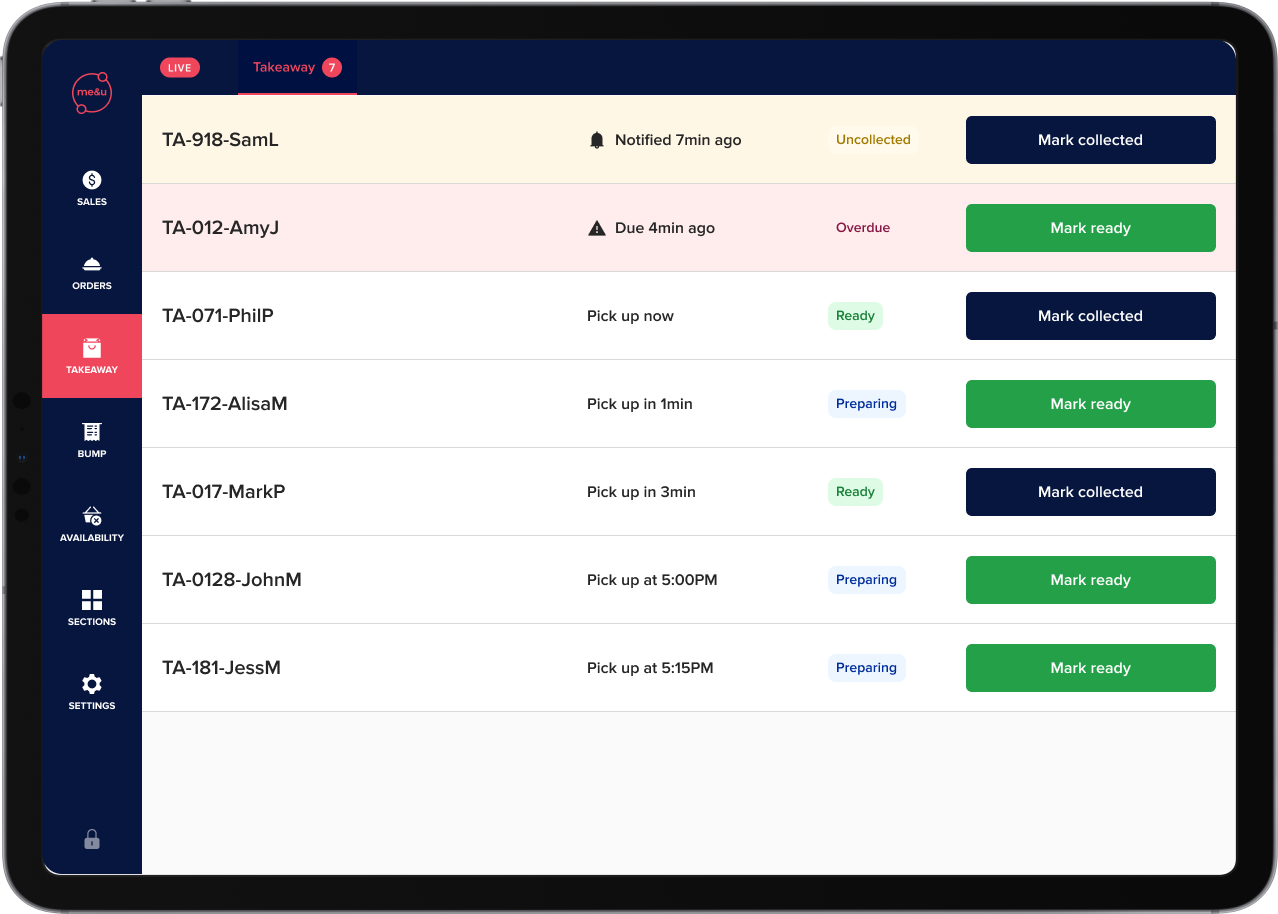
Change a pick up time
To change a pick up time, select an order from the Takeaway bump screen. From the details view, select the "Increase time" button. The modal will then allow you to add additional time onto the order pick up time. When saved, this change will be communicated to the customer via the me&u app and through SMS.
.png)
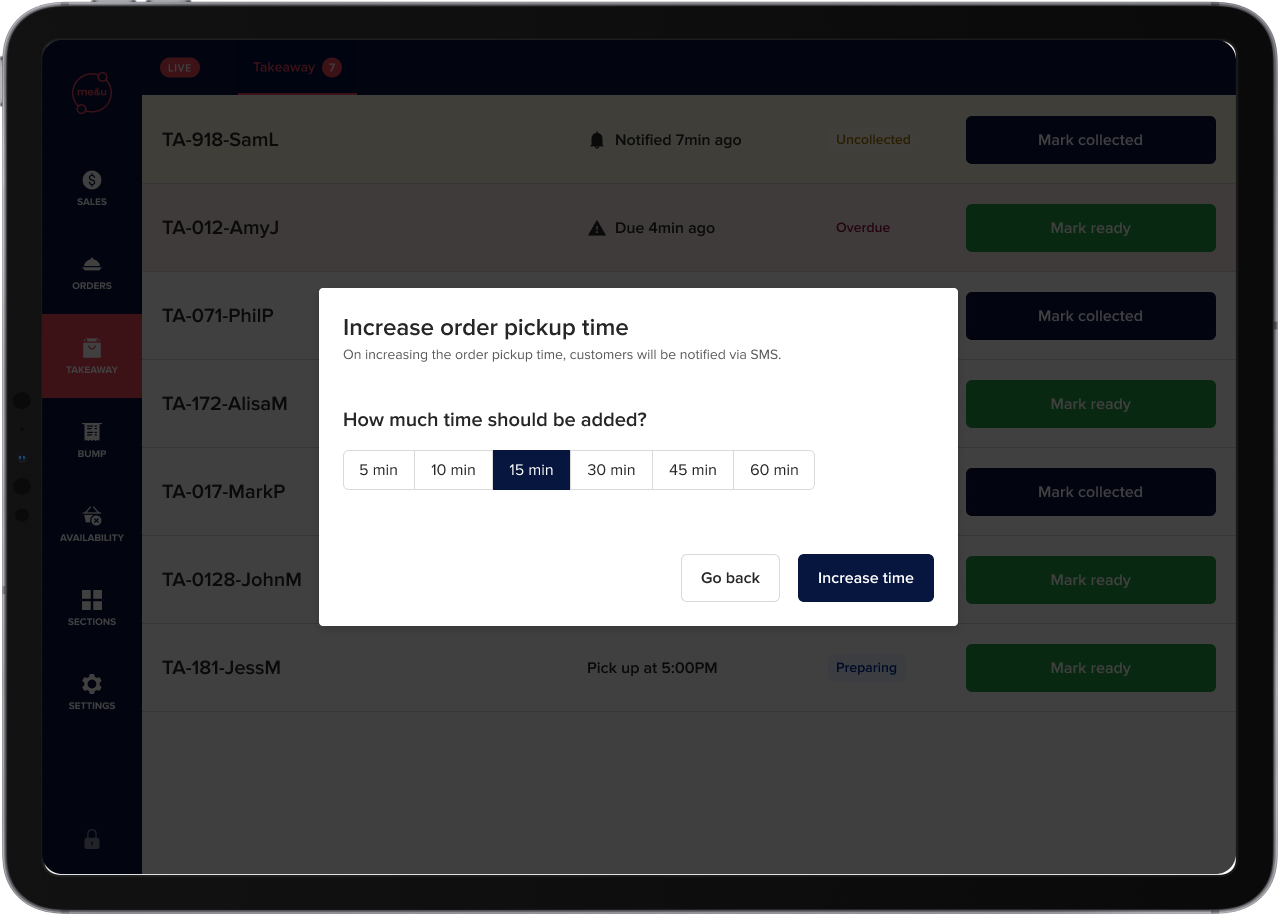
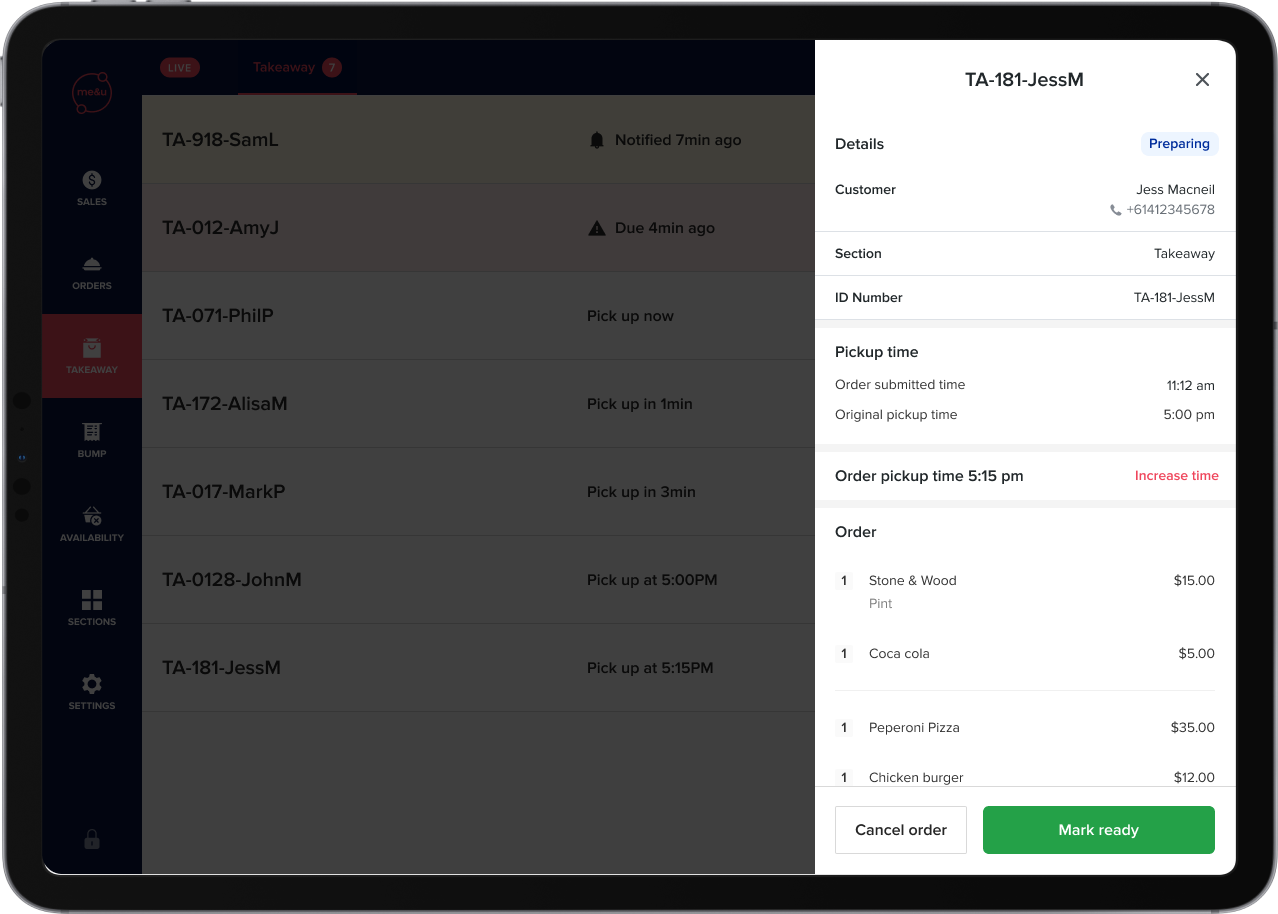
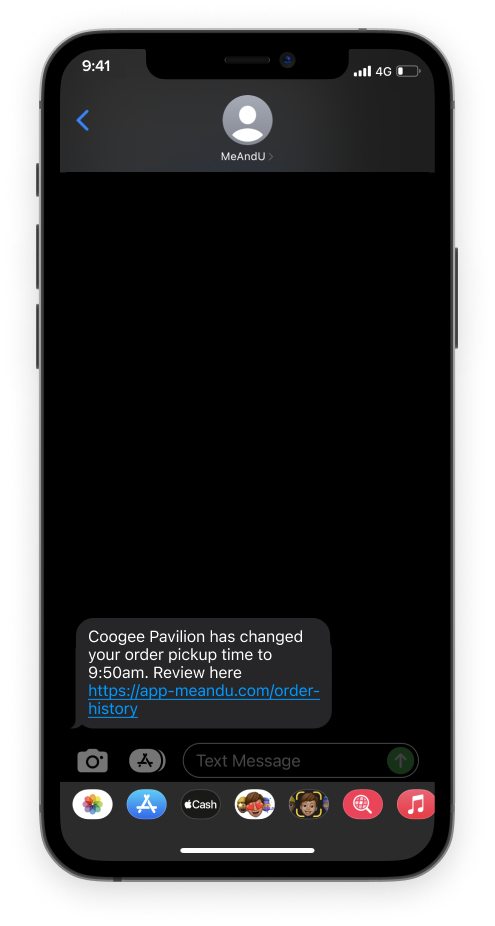
Cancel an order
By clicking on an outstanding order in the Takeaway bump screen, you have the option to cancel the order.
When cancelling you will be prompted to confirm the cancellation.
The customer will be notified of the cancellation by SMS, and refunded automatically.
If the refund fails for some reason, you can still manually refund the order from the Orders tab, and the customer will be notified of the refund failure via SMS.
If an order has been marked ready, it cannot be cancelled.
.png)
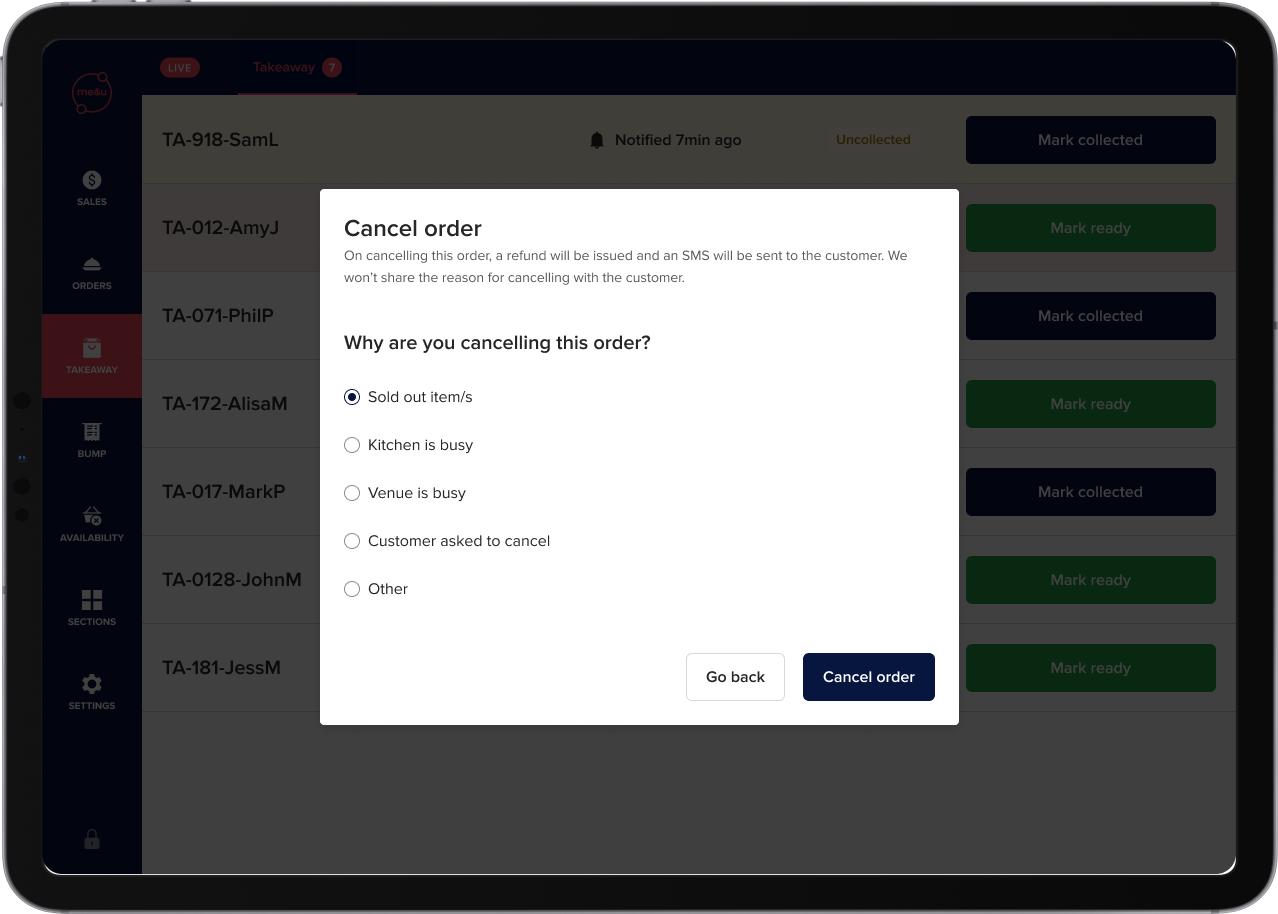
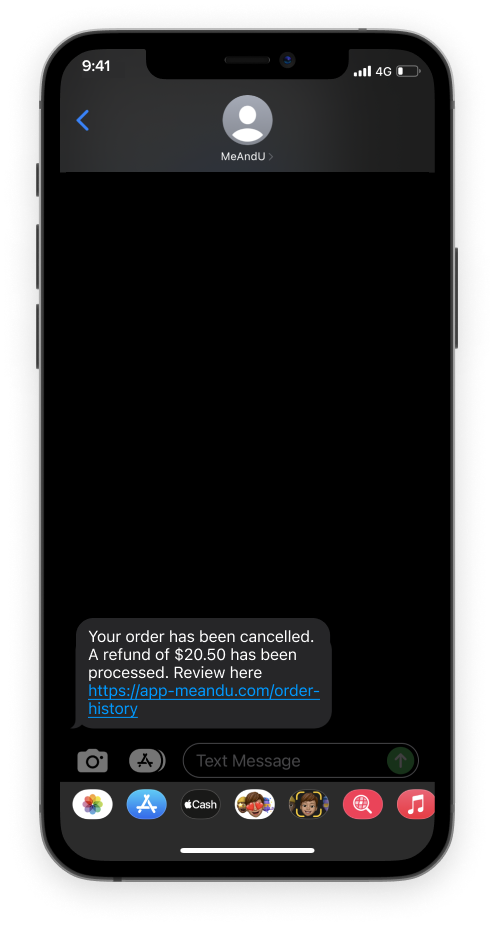
Disable Takeaway temporarily
To temporarily disable Takeaway, navigate to the Settings page in Venue Manager. Select the 3 dots on the righthand side of your Takeaway section, and choose what time you want to disable Takeaway for.
Summary
Customers
- Customers will receive an email receipt once the order has been placed
- Customers will receive an SMS when the order has been marked ready by the venue
- Customers will receive a SMS if the venue updates the order pick up time
- Customers will receive an SMS if their order is cancelled by the venue