me&u Takeaway allows venues to offer their customers a direct method of ordering outside of venue to pick up their orders, and choose if they want to pick up now, or later.
Turning on Takeaway
For supported POS, Operator Portal will have a new Takeaway tab underneath the "My Venue" navigation heading.
To turn on Takeaway, the following tasks need to be completed:
- Set up a Takeaway section in the sections tab (Go to Step 2 if this has already been completed)
-
Configuration
- Set Minimum order lead time
- Note:
- If there are 3 orders that have been marked as ready in the last 10 minutes then an average of the delivery time is taken and that becomes the new ASAP time.
If there are not at least 3 orders - then the asap time stays as this default setting
- If there are 3 orders that have been marked as ready in the last 10 minutes then an average of the delivery time is taken and that becomes the new ASAP time.
- Assign a dedicated Takeaway section
-
(Optional) Turn on Scheduling
- If scheduling is turned on, choose collection increments. These decide what time blocks are shown to customers when they want to schedule an order in the future (same day only)
- Add Collection details
- Turn on Takeaway page Toggle in top right of page
- Save.
Takeaway is now configured and on - share your unique URL with customers and they'll be able to order from any live takeaway service.
Configuring Takeaway for your venue
The Configuration section allows you to set the following:
-
Order lead time: This value is what shows to consumers when they see "ASAP". It will be added onto the time from when they first tap the menu, and will be shown to the customers as the time to pick up their order. If there are 3 orders that have been marked as ready in the last 10 minutes then an average of the delivery time is taken and that becomes the new ASAP time.
If there are not at least 3 orders - then the ASAP time stays as this default setting.
- Assign a section: Select a dedicated Takeaway section. If you don't have one yet, first navigate to the Sections page and create a new section for Takeaway. This Takeaway section functions like any other, and can be added to any service and be disabled/enabled by itself.
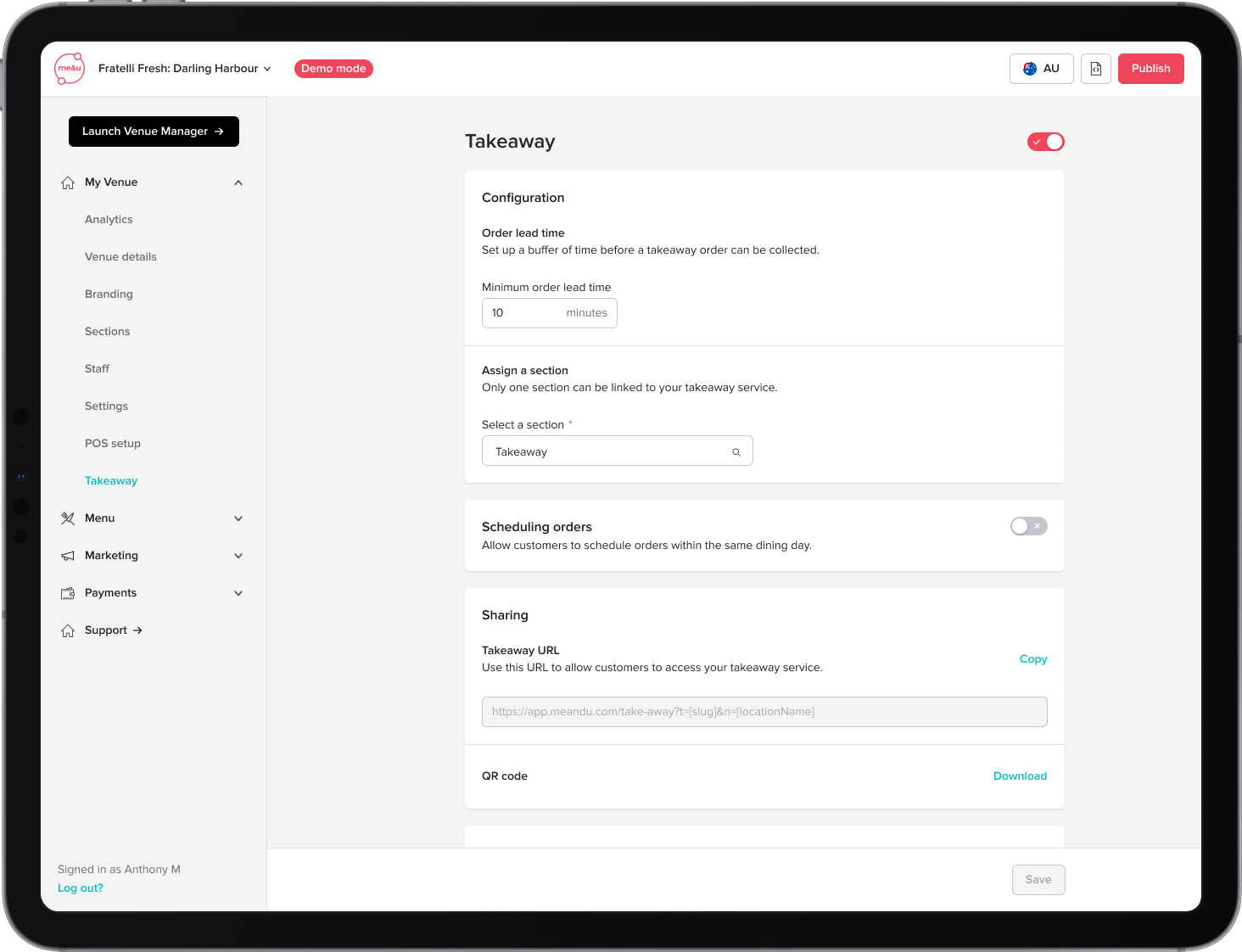
Turn on scheduling
Takeaway allows customers to schedule same day orders in advance.
Pick up time slots are segmented by service. If the customer chooses a future service, the menu they order from will change to show that service's menu. This allows the customer to order from the correct menu at that particular time frame. When the customer places the order, it will show to them and the venue as scheduled for the desired pick up time.
The venue can modify the pick up time via Venue Manager Takeaway bump screen once the order has been placed.
.png)
Setup collection details
Add your phone number, address, Google business name, and define (optional) custom instructions to the customer that they'll see when ordering Takeaway.
Phone numbers must be entered with no spaces.
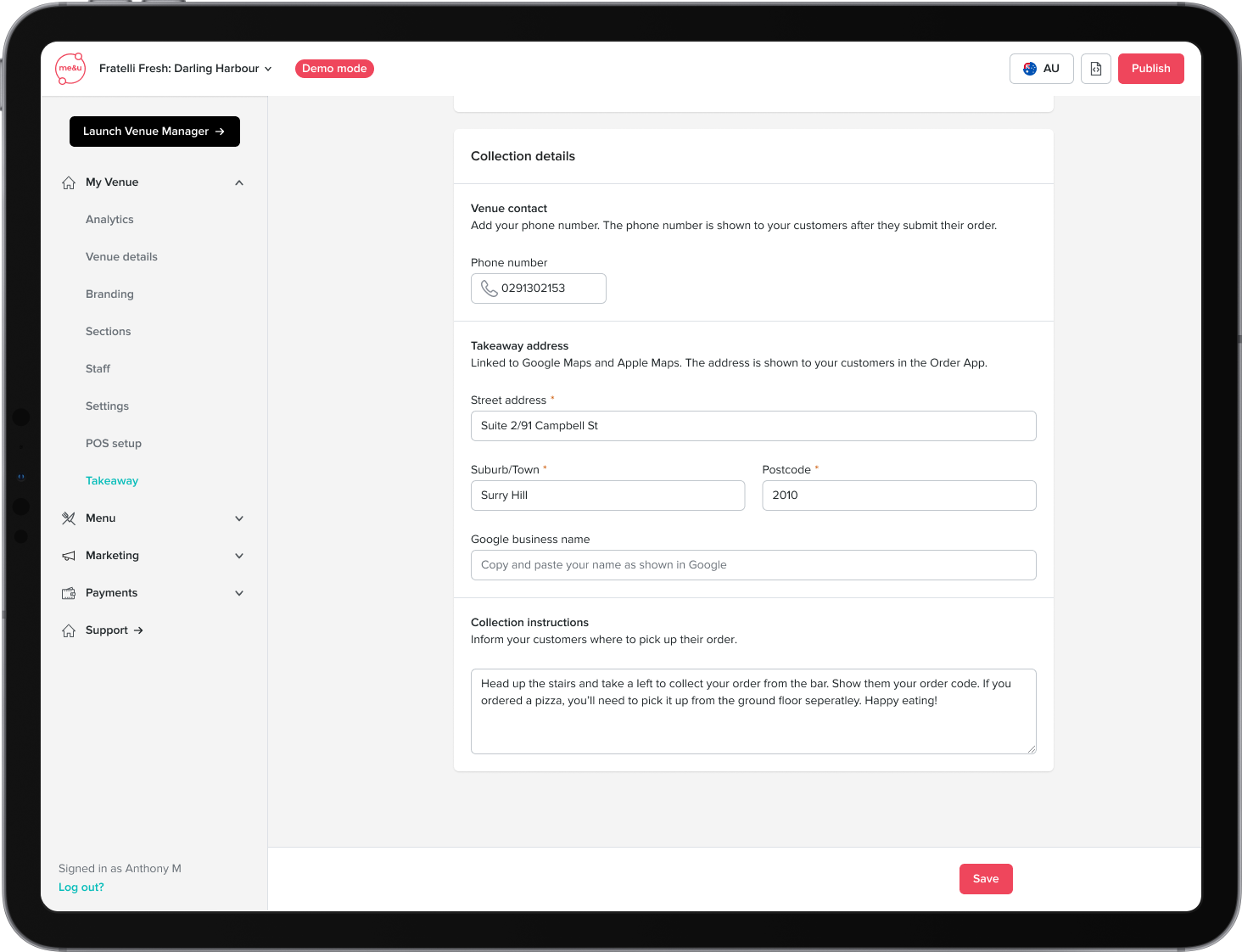
Sharing
Copy your unique Takeaway URL and QR code from the Sharing section. This URL can be shared anywhere and will work on any device.
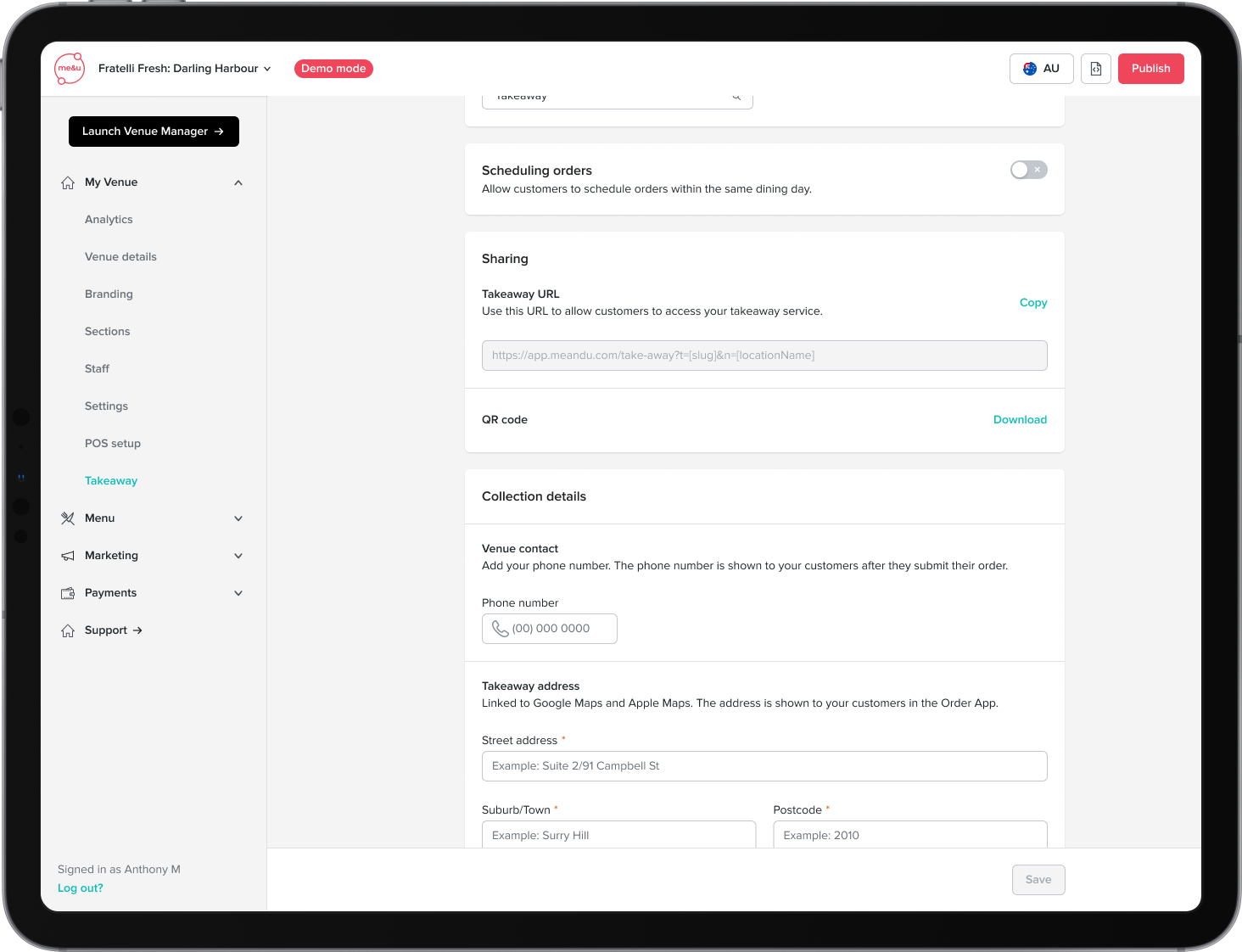
Summary
Customers
- Venues can configure a default pick up time
- Venues can choose a unique section for Takeaway
- Venues can turn on scheduling
- Venues can configure pick up time slots
- Venues can add collection instructions
- Venues can have a unique takeaway ordering URL
- Venues must add phone number and address details
- Venues cannot let customers schedule orders for another day
-
Customers cannot order outside of a live service
Venue Level Permissions for Takeaway
- A Venue Owner can turn on, edit + turn off
- A Venue Manager can turn on, edit + turn off
- Staff can temporarily toggle if takeaway is on or off