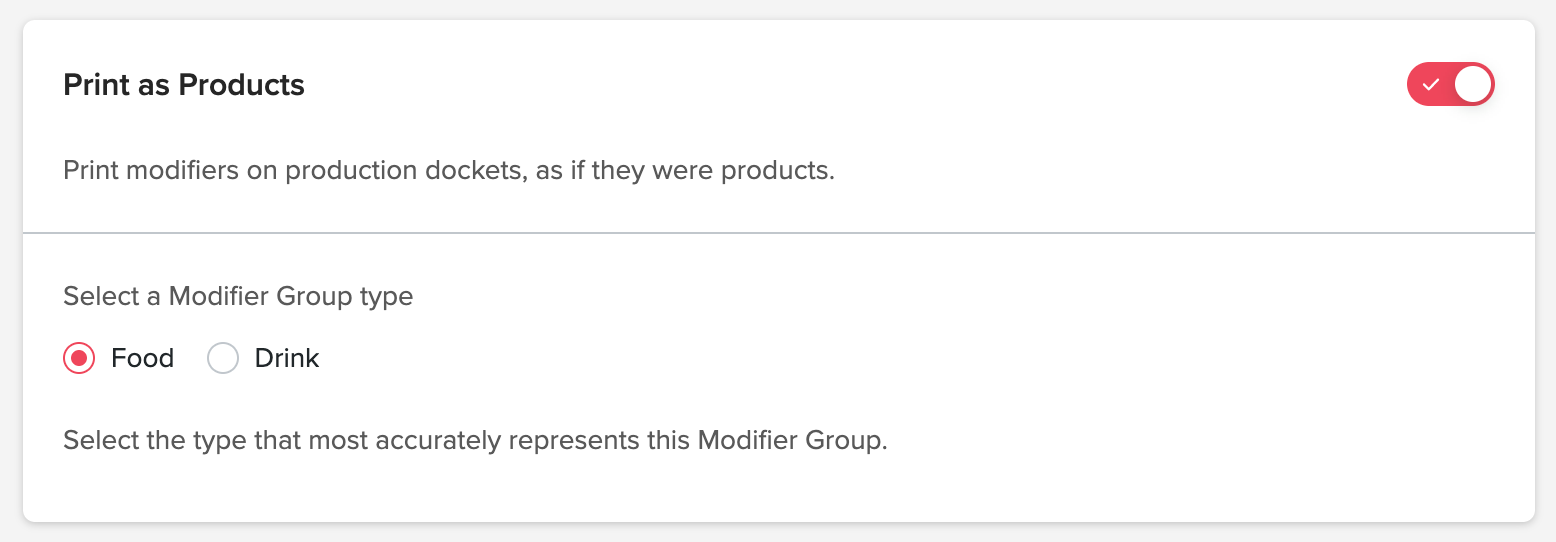Modifiers have two purposes. Firstly modifiers can add a choice to a product on your menu e.g, adding almond milk to a latte. Modifiers can also be used to create combos or upsells.
Creating Modifiers:
- When creating a Modifier- go to 'Modifiers' under 'Menu'
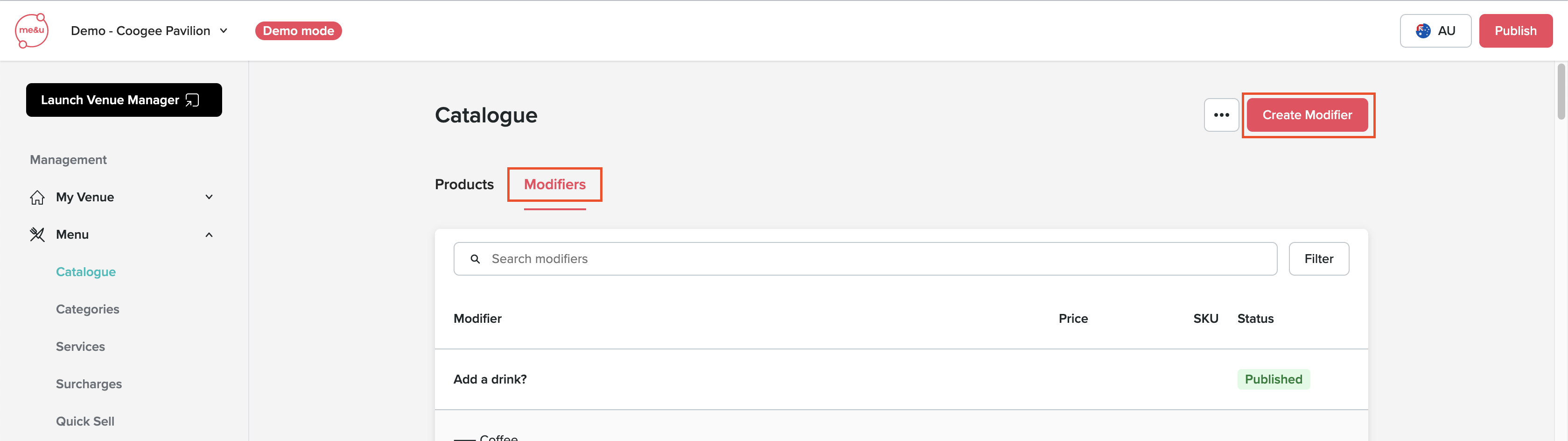
-
Click 'Create Modifier'
- Fill in Modifier Name and Internal Name
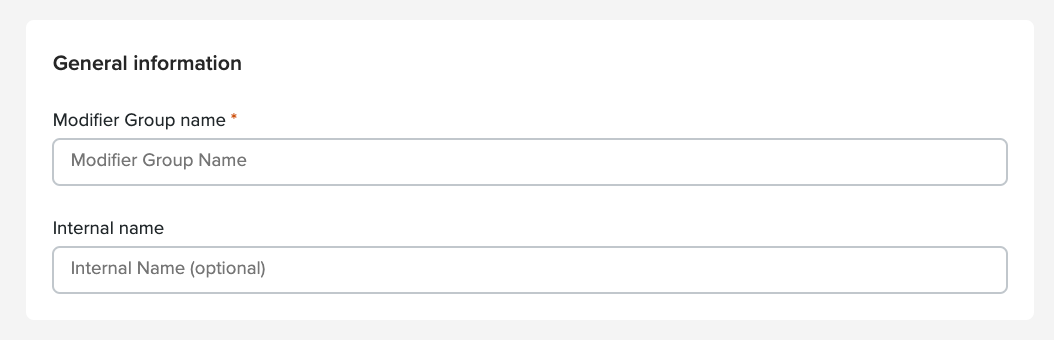
- Add modifiers into the list with name, SKU and price. All modifiers with a price must also have a SKU

- Select the style of Modifier then fill in the details of your new option
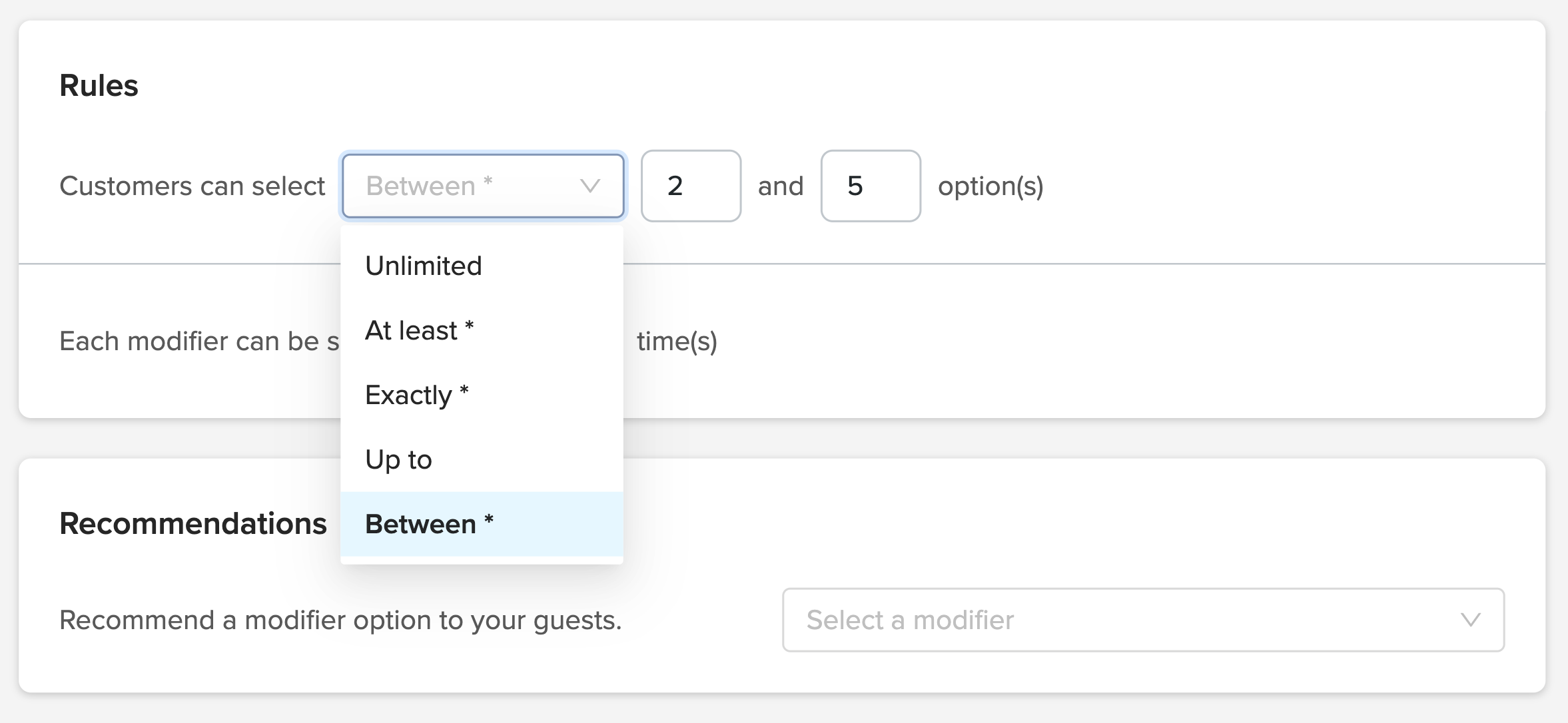
- Unlimited: Customers can make any number of selections up to the max of 99
- At Least *: There is a minimum number of modifiers that can be selected but no maximum
- Exactly *: The minimum and maximum are the same
- Up To: There is a maximum number of modifiers that can be selected but no minimum
- Between *: There is a minimum and a maximum number of modifiers customers can select between
• denotes that this modifier list is required and a customer must select options from it in order to add product to order
Multi Select Modifers:
This allows multiple of the same modifier in a list to be selected. When the field has a value greater than 1 customers ordering will see a -/+ control on each of the modifiers in that list that allows them to select multiples.
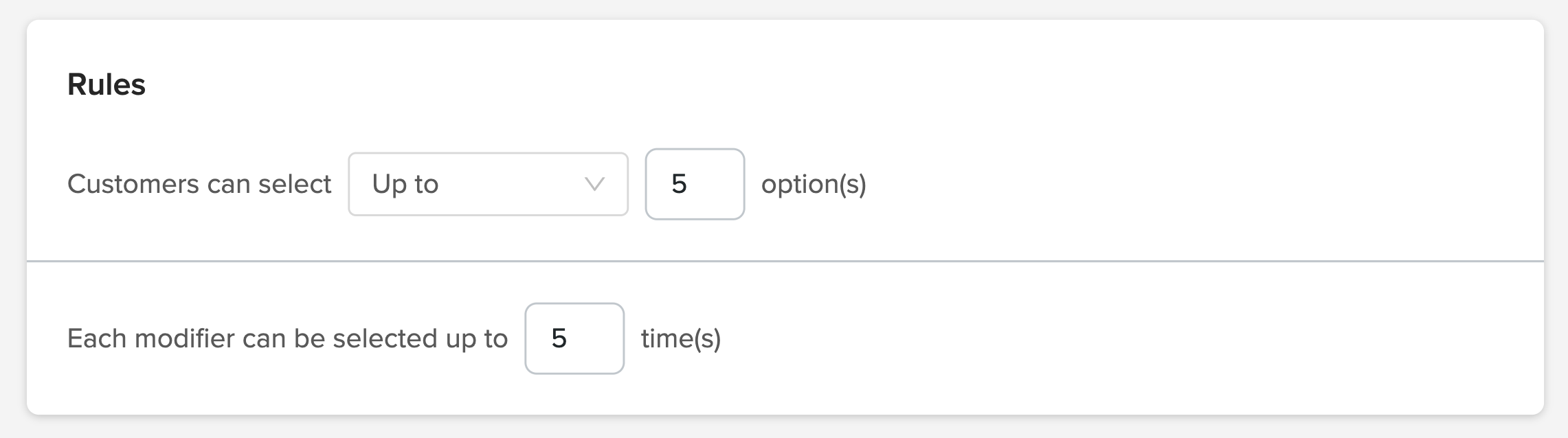
See the example below where different values have been inputed on the "Each modifier can be selected field.
.png)
In the example above the same modifier list has been setup with different settings. In the left screen each modifier can be selected only once, while on the right screen each can be selected up to 5 times.
Using Modifiers for Upsells/Combos:
When using modifiers for upsells or when the modifier is being used to create a combo product that is not the same type (food/drink) as the product it is being added to then Print As Products should be enabled. This will ensure that modifiers are send to the POS as products as therefore printed following the rules for the SKU that is setup in the POS. Secondly by adding the type of products these are (Food/Drink) this will ensure more accurate reporting.