Categories are groupings of similar dishes or drinks that appear on your menu. For example, entrees, share-plates or dessert.
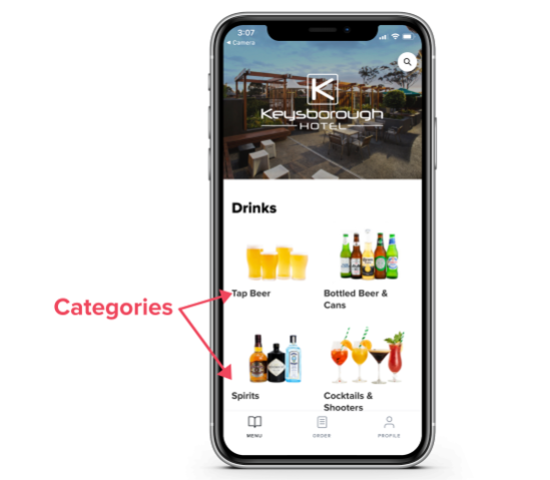
Under Menu, click Categories, then Add New Category.
Add Category name, and optionally an Internal name. Internal names are not visible to customers, and are only visible on Operator Portal. They can be useful to differentiate specials and promotions or sections specific categories.
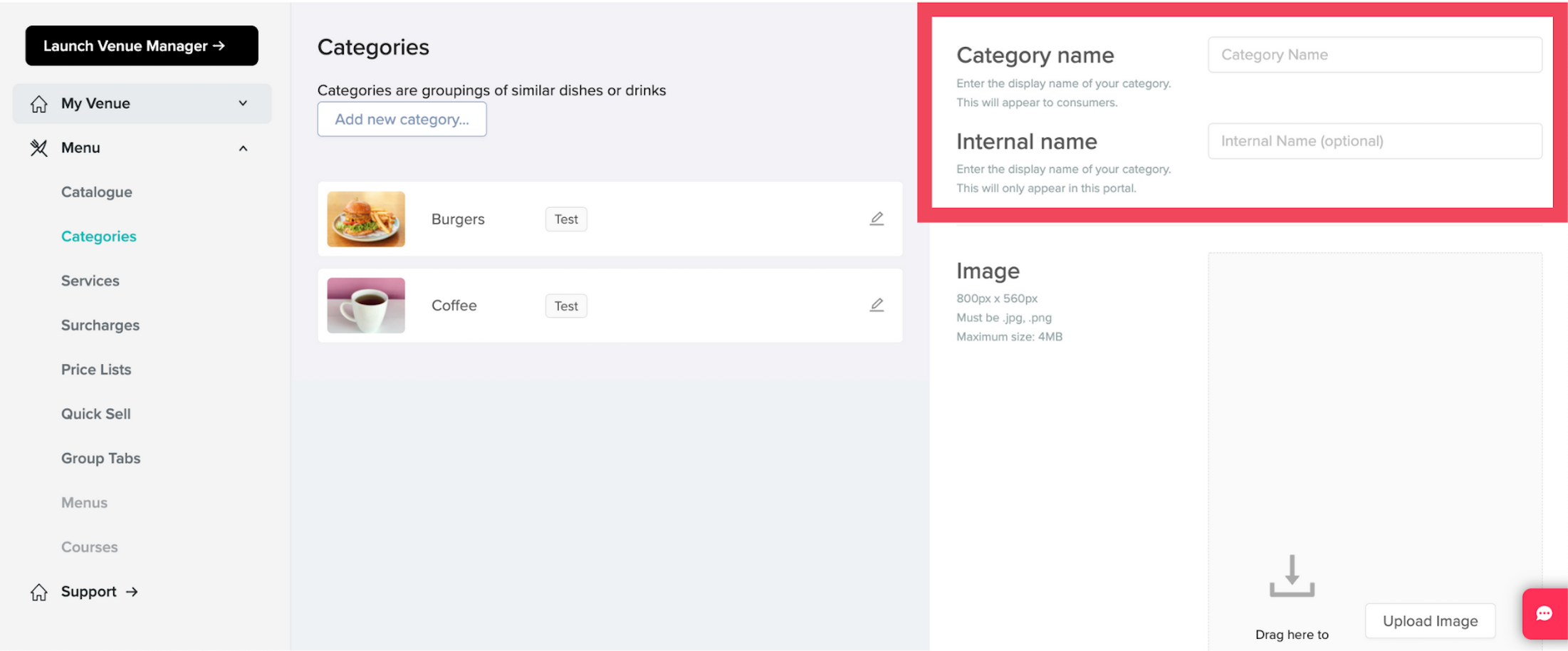
Add an image for the category. These must be 800px x 560px - see this article on how to take quality photos for you me&u menu.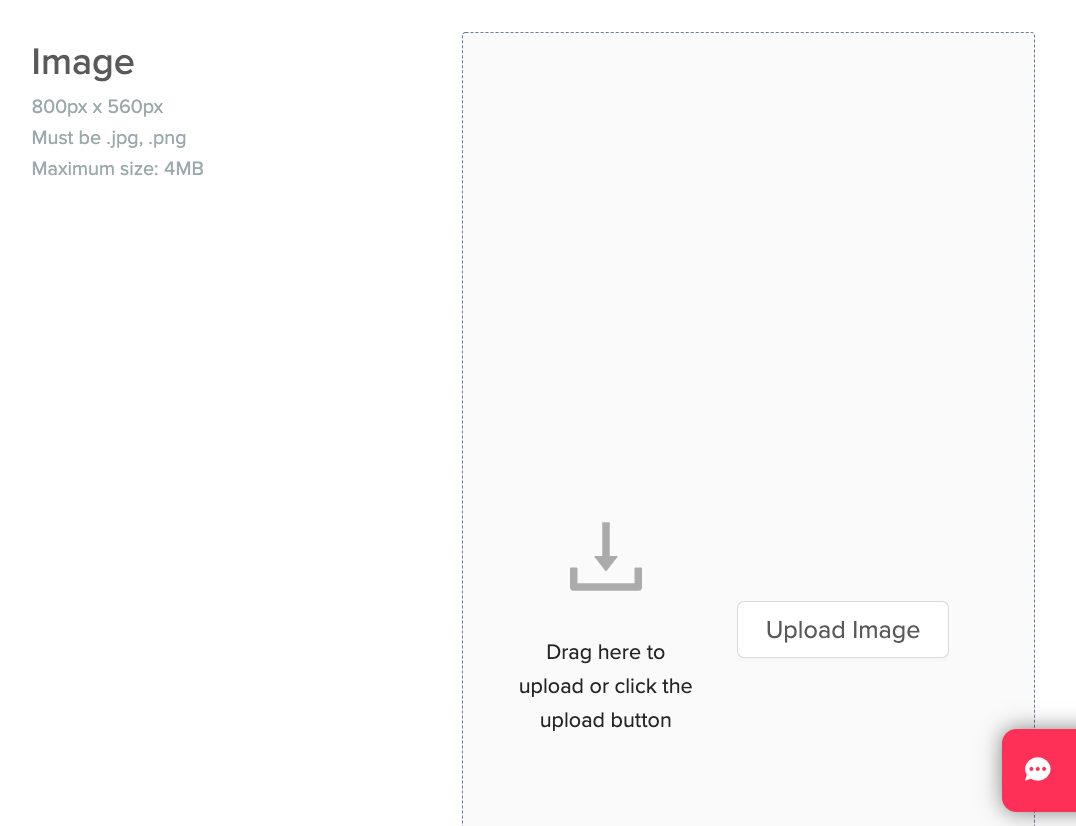
Select the Category Type, either food or drink. Only food products can be added to food categories, and vice versa.
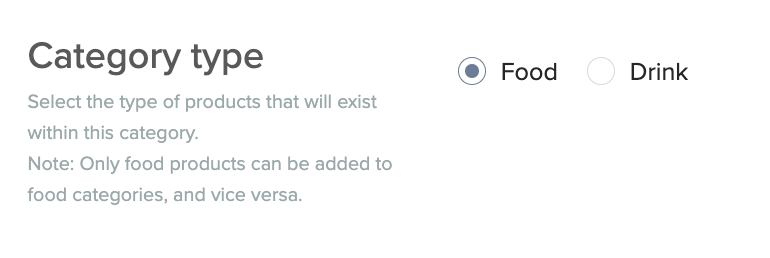
Select if the category is a “Special”. Special categories are prioritised to the top of the menu in all services they are in and have a tag next to their name.
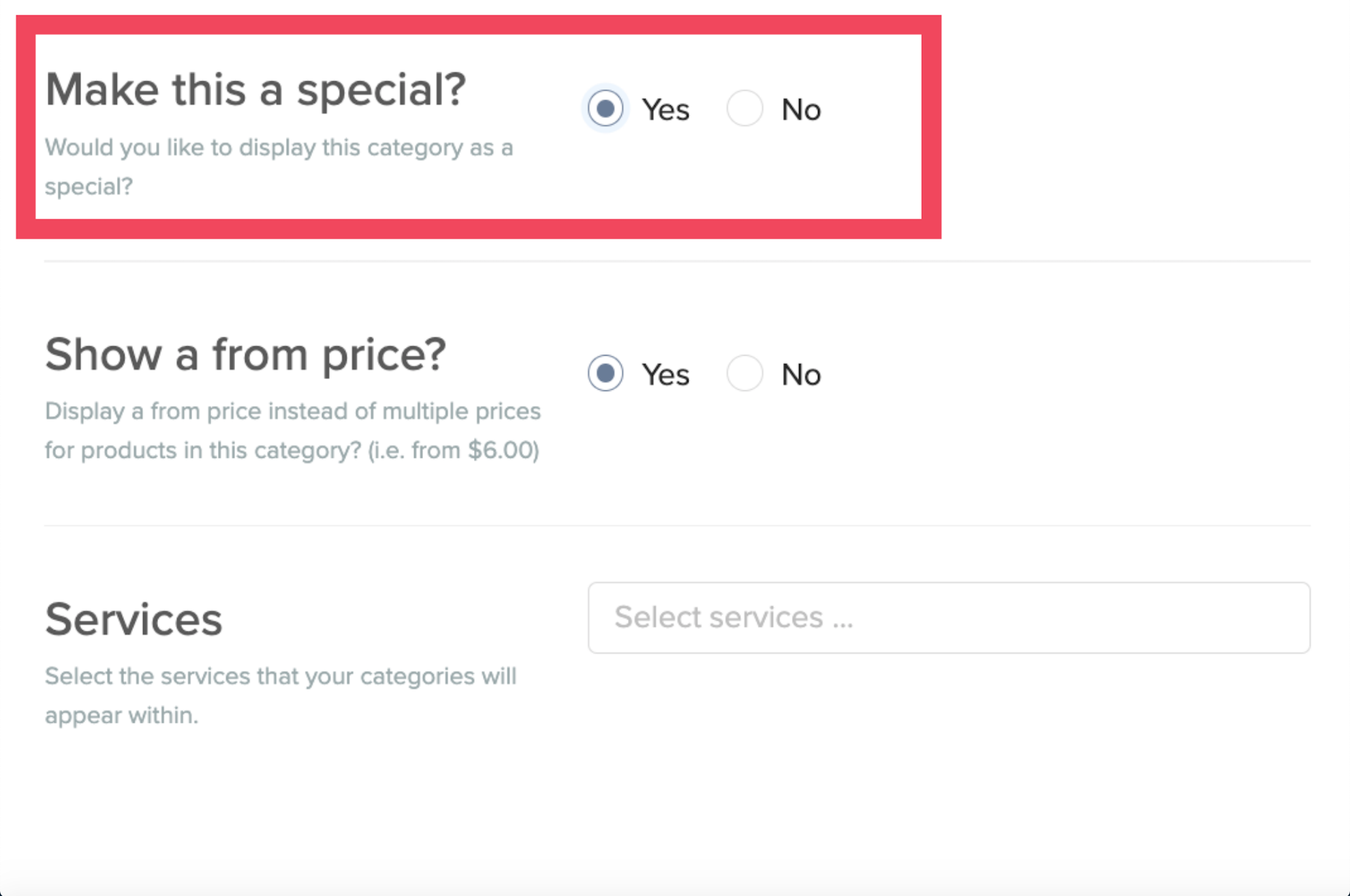
.png)
Choose if you would like all products in the category to Show a from price?. If yes is selected, products with price variants within this category will show "From $XYZ" instead of the first initial of the price variant followed by the price for each price variant.
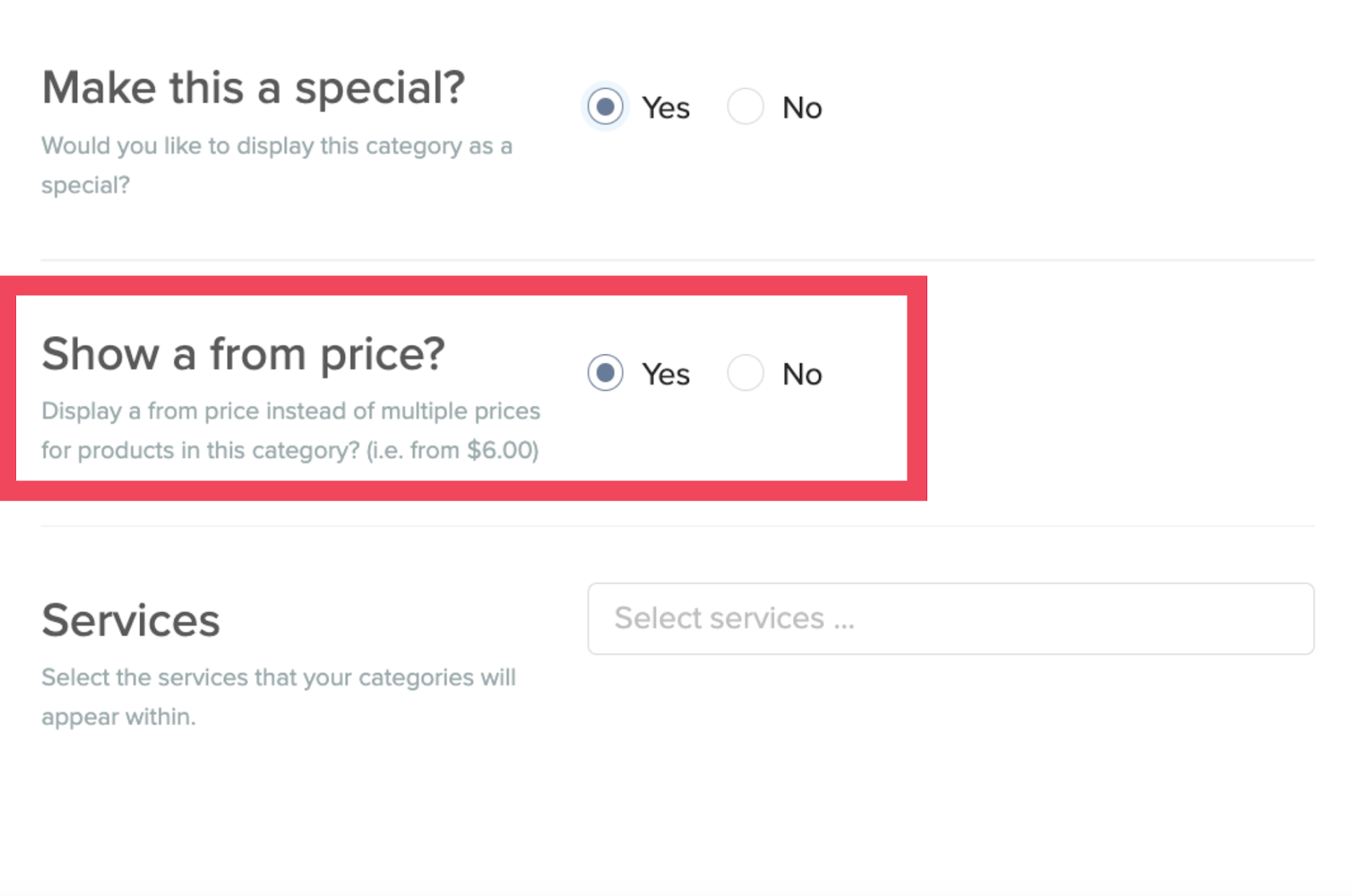
.png)
Select the services that your categories will appear within. For more information on setting up services, see this article.
Add the Products that you wish to be included in this category. Search for the display name or internal name in the left box, and tick the products. Then use the ">" button to move them across to the right box.

The order that the products are in within a Category is dictated by their position within the list products in the right box. Click and drag the products so that they display a logical flow for your customer.
Once you are happy, click "Save"