Accessing service visualiser
Steps
Navigate to the services via the management nav, Menu > Services
By default the list view will load
Hit either week or day view in the top right to activate the visualiser view
Weekly view
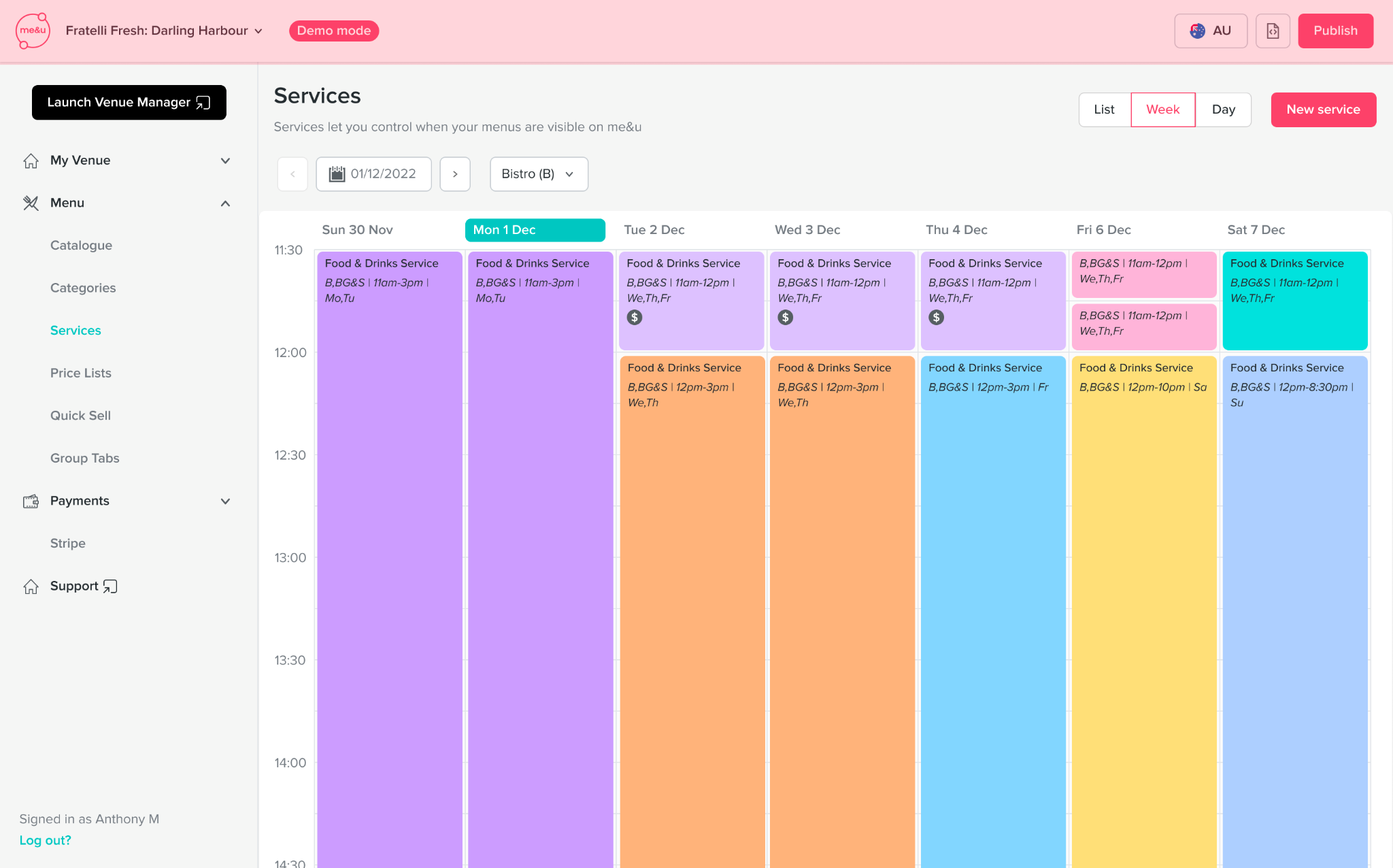
Features
Navigating weeks: Use the arrows surrounding the date picker will navigate to previous and upcoming weeks
Axes: Y axis displays the time and X axis displays the sections
Service details: Service name, internal name, pricelist and surcharge details are displayed in the service blocks
Sections: To navigate weekly view via sections use the sections dropdown list to select the section to be displayed in weekly view
Current timeline: The aqua coloured timeline indicates the current time and tool-tip is displayed on the current time indicator
Edit: To edit a service, simply click on the service block to navigate to the Edit service page
Day view
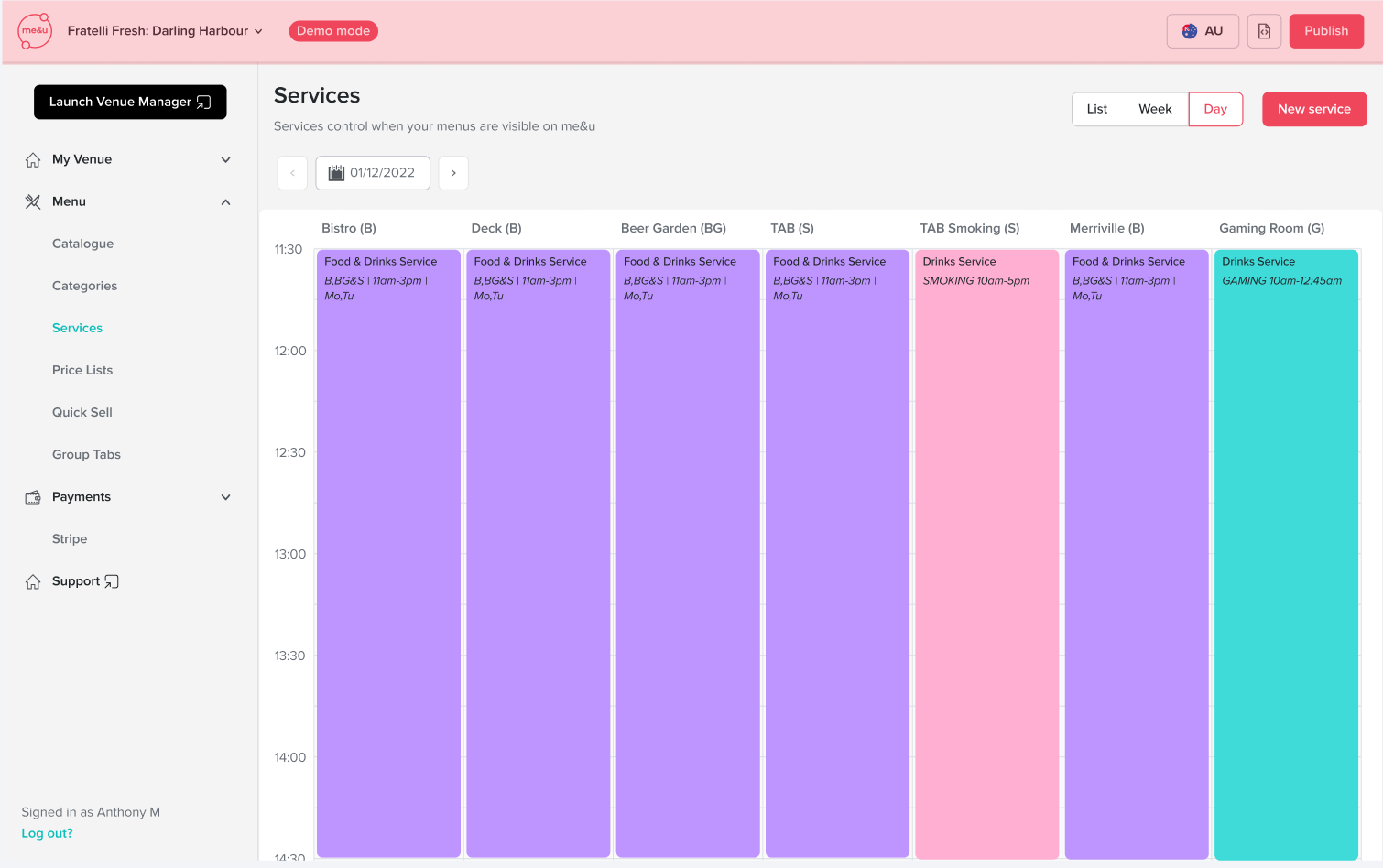
Features
Axes: Y axis displays the time and X axis displays the sections name
Service details: Service name, internal name, pricelist and surcharge details are displayed in the service blocks
Current timeline: The aqua coloured timeline indicates the current time and tool tip is displayed on the current time indicator
Edit: To edit a service, simply click on the service block to navigate to the Edit service page