
1. Key Factors of Success
Short Intro Video
me&u is an at table ordering platform that is used to order & pay for food and drinks in hospitality venues across the UK, USA, Australia and New Zealand.
You can order from a smart visual menu and pay from your phone via Apple Pay, Google Pay and all major debit and credit cards without having to leave your table or your mates.
How it works

Sequence of Service

2. Tipping
Tips on me&u!
Before checking out, guests are presented with the option to tip.

Note: The conversations with customers never go away! You just spend less time entering orders and taking payment and more time taking care of guests & making money!
- We'll set a range for tips, with a default tip selected (optional)
- Guests can enter a custom tip amount
- Tips are maximized when a good sequence of service is implemented
- Tips are impacted by speed-to-table and the awareness that host, runners and/or waitstaff are here to take care of guests
3. Pitch
Introducing me&u to customers
Just Scan, Order & Pay.
Make the pitch your own but we suggest something like:
“Hi, Welcome to ______. Have a seat wherever you like and scan the QR to order & pay. We will bring your order to that QR!”
Longer Pitch Example
"Hi! Welcome to ______. Is this your first time here?
You can skip the queue by ordering & paying on your phone. You simply scan the QR here and it will open our digital menu!
With this you can:
- See pictures of all our food and drinks
- Filter by dietary requirements
- Order and pay without downloading an app, or even leaving your table!
We will bring everything to you once you’ve ordered."
4. POS & Printing Errors
POS Errors
If there’s ever an issue communicating a customers order to POS, me&u will notify them via text message.
Please alert your Manager to check me&u VenMan where they can see all details of live orders & resolve them.
5. Wait Times and Sold Outs
Wait Times

Kitchen or bar getting pumped?
Your Manager can set up Wait Times to manage customers' expectations that food or drinks will take longer than usual.
Click here for more info.
Removing items from your me&u menu
Please alert your Manager who will be able to mark an item on me&u as sold out.
6. Refunds
Refunds on me&u
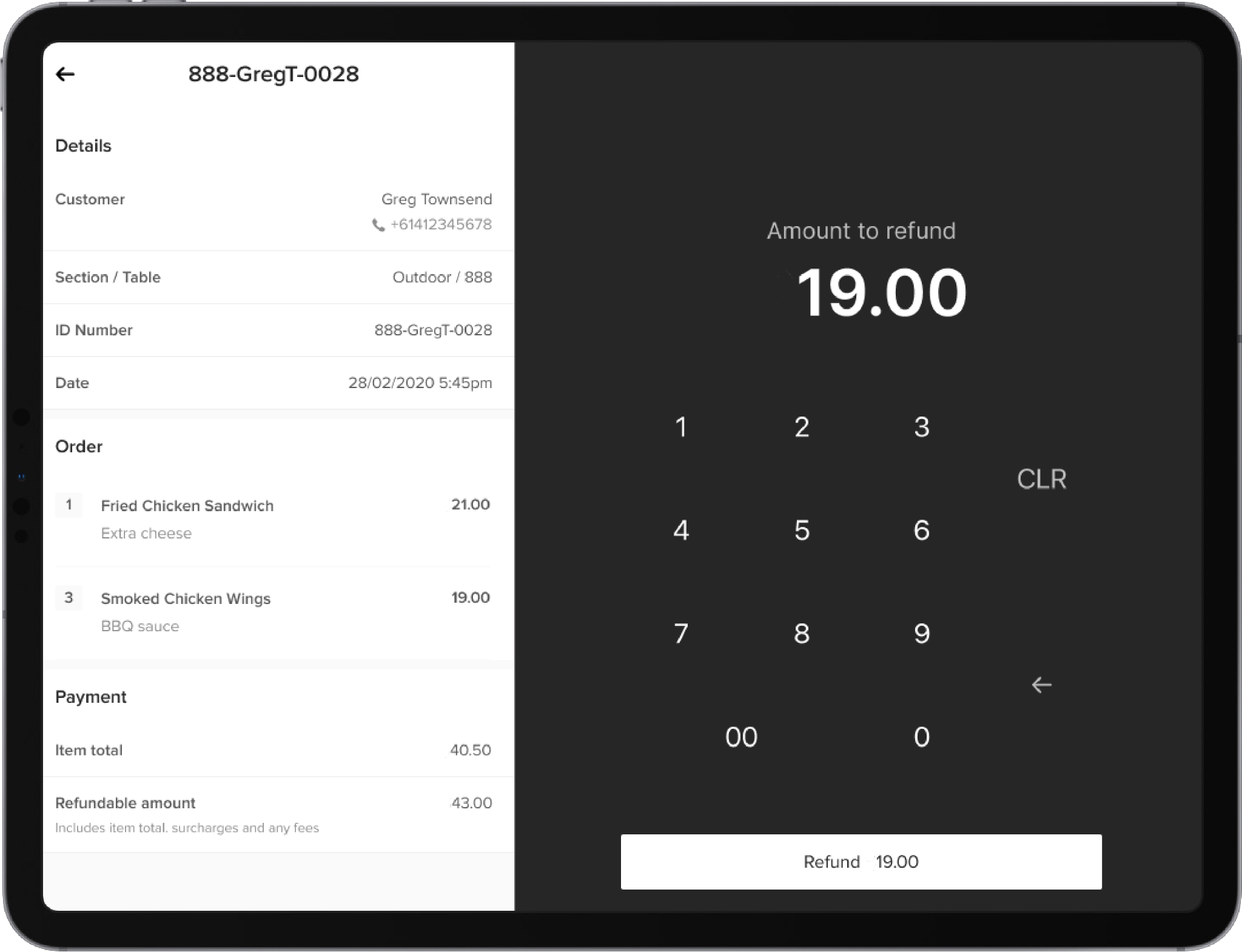
Customer needs a refund?
- Refunds are processed in venue by your Managers
- Partial & full refunds can be processed in the backend of me&u (VenMan)
- Stock and refunds need to be manually added to POS at the end of the day
Click here for more info.
7. Common Customer Questions
Customer FAQs
Q: “It’s not working” or “I couldn’t scan on”
A: Ask the customer to show you. Chances are they won't be able to reproduce what happened but if they can you'll be able to better troubleshoot
Q: “It’s not letting me add this item"
A: Ask the customer to show you then check whether they've selected a ‘required’ modifier. Sometimes modifiers like burger sides can be forgotten but they need to be selected before the customer can place the order.
Q: “Payment isn't going through"
A: Ask the customer to try a different form of payment or different card. Also ask them to go back to the previous order page then click pay again. It could be due to a temporary network issue or insufficient funds.
Q: “Can I still pay cash or at the bar if I want"
A: This is up to your Management team. Please consult them for the appropriate response.
Q: “If I start a tab, can I move around"
A: Yes but keep in mind your food & drink will be delivered to wherever the QR code is you ordered from.
Q: “If a customer starts a tab and the order prints, how do I know whether they've paid"
A: Every order that prints is paid for.
Q: “What payment methods are supported on me&u"
A: Apple Pay, Google Pay, Credit Card.
Q: “I'm having trouble getting the menu to appear"
A: Check what browser the customer is using. Google Chrome & Safari are supported. Then turn wifi off and on to check the internet.
8. Have a play with a Demo menu!
Demo menu

Alternatively, you can download your own venues demo QR by following these steps.
It's essential you scan the demo QR prior to your me&u launch! Click here to print a copy.
9. Group Tabs
Overview

Group Tabs allows customers to start a tab in the venue by adding a spend limit and inviting people to their tab to pay using their funds.
- They can only be created on the same day they are intended to be used and a customer must be at the venue to create one.
- Your manager can create small menus with a limited offering to restrict customers to ordering only the products you choose to add to your Group Tab Package.
For more info click here.
Customers
This short video shows how a customer would start a group tab and what it looks like on me&u!
Manage Group Tabs
Your Manager will be able to view Open & Closed Tabs in VenMan along with the following information:
- View name of the Group Tab owner
- Number of Group Tab members
- Duration the Group Tab has been open for
- Total spend of the Group Tab
- Status of the Group Tab
10. Support
Support contact details
Need quick support?
Live chat with us though OP or VenMan 24/7
E: helpme@meandu.co.uk
P: 0800 470 3461
To use the Live Chat Function, click the button on the right-hand side within the Operator Portal or Venue Manager:

The end. Congratulations!
You are now ready to complete the short FOH Quiz.
This should take no longer than 3mins to complete.