Table of Contents
1. Modifiers2. Enhanced Modifiers3. Group Tabs4. Marketing Tools5. Historical Orders6. Restructuring Menu Layout7. Finance8. Buzzer SystemQuiz
1. Modifiers
Smart Ordered
💡How does Smart Sorting work?
Powered by machine learning, you can now choose to have modifiers dynamically listed based on previous sales data.
⚙️How do I enable Smart Sorting?
Open the Operator Portal then click on Catalogue > Modifiers. Scroll down to the 'Smart sort' field. You can enable Smart Sorting by clicking on the toggle. For a step-by-step guide, click here.
Recommended
💡What is a Recommended Modifier?
Got the perfect match in mind already? Select a modifier to be shown at the top of a list with a 'recommended' tag next to the item.
⚙️How do I enable Recommended Modifiers?
Open the Modifiers tab in the Catalogue page in the Operator Portal and scroll down below the Rules section to the Recommendations field. Click on the modifier and choose an option from the drop down menu that you want to mark as recommended.
For a step-by-step guide, click here.Delete
Preselected Variants
💡How do Preselected Variants work?
You can choose a variant to be the default option that is preselected for your customers.
⚙️How do I preselect a variant?
To preselect a variant open the Product you want to edit in the Catalogue view in the Operator Portal and scroll down below the prices section to the field named Preselect a variant. For a step-by-step guide, click here.
2. Enhanced Modifiers
Nested Modifiers
💡What are nested modifiers?
Nested modifiers allow you to set up more complex products and limit guest confusion by nesting a modifier within another modifier.
⚙️How can I create a nested modifier?
View a step-by-step guide here.
Multi-Select Modifiers
💡Why use multi-select modifiers?
Multi-select modifiers allow you to easily change how many times a single modifier can be selected.
E.g. for guests to order the same 3 tacos or a tasting paddle of 5 different gins.
⚙️How can I create a multi-select modifier?
Click here to learn more.
Collapsed Modifiers
💡What's the benefit?
Collapsed modifiers allow for a faster checkout experience and a lot less clutter on your menu.
⚙️How can I enable collapsed modifiers?
This is already automatically enabled.
🤔How can I move an option higher up the screen so customers don't need to click the 'show more' button to select it?
It's very simple to do this. Click on Menu > Catalogue > Modifiers then the modifier group you'd like to edit. Now scroll down to the individual modifiers and click and drag them into the desired positions. Watch this video to learn more about different placements of categories and products on your menu.
3. Group Tabs
Overview
Group Tabs allows customers to start a tab in the venue by adding a spend limit and inviting people to their tab to pay using their funds.
They can only be created on the same day they are intended to be used and a customer must be at the venue to create one.You can create small menus with a limited offering to restrict customers to ordering only the products you choose to add to your Group Tab Package.
For more info click here.
Delete
Customers
This demo shows how a customer would start a group tab and what it looks like on me&u!
Manage Group Tabs
In Venue Manager, you can view Open & Closed Tabs along with the following information:
- View name of the Group Tab owner
- Number of Group Tab members
- Duration the Group Tab has been open for
- Total spend of the Group Tab
- Status of the Group Tab
For more information click here.
Enable/Disable
Enable/Disable Group Tabs
Using the Group Tabs feature in your venue is as easy as navigating via the Operator Portal to the Group Tabs section, and toggling on Group Tabs.
If you decide to turn off the Group Tabs feature this will stop customers from being able to create new tabs but it will not kick off anyone that already has a tab open.
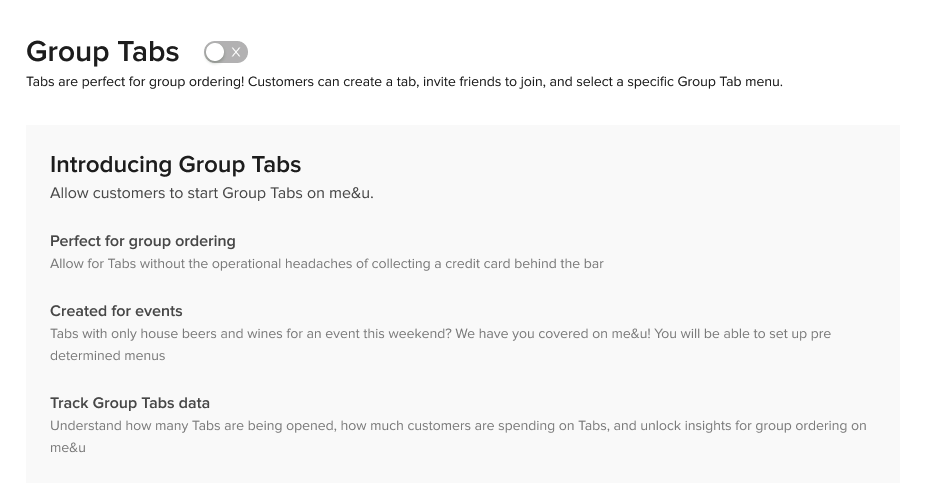
Statistics
Once customers have started using Group Tabs in your venue, you'll be able to see specific statistics in the Group Tab dashboard related to the performance and metrics of Group Tabs in your venue. This can be found on Operator Portal, under Menu and then Group Tabs.
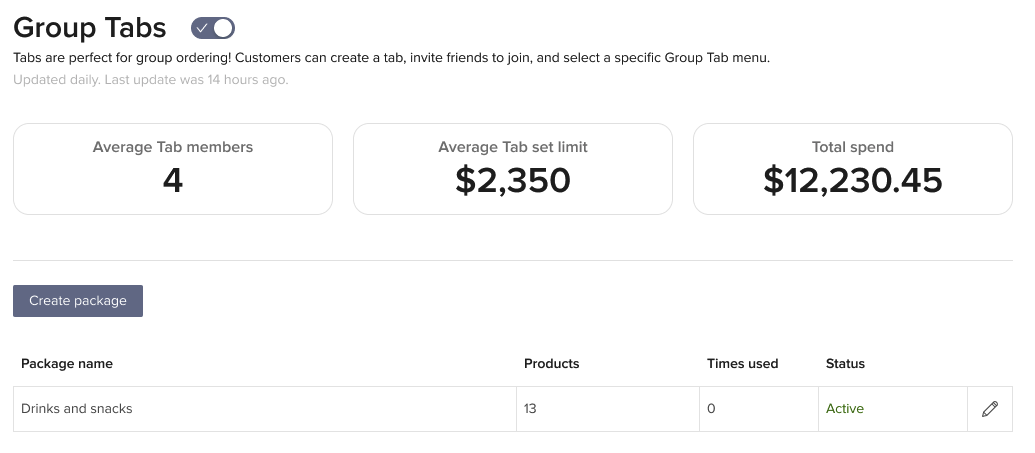
For more information about creating packages, check out the Create Packages article here
4. Marketing Tools
Marketing Opt-Ins
If you decide to enable the Marketing Opt-Ins feature, your customers will see a prompt similar to below: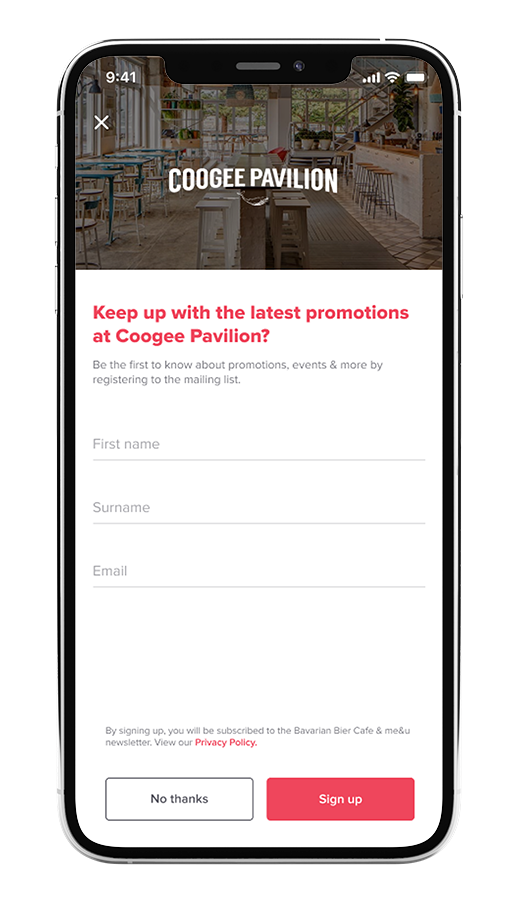 To enable this feature, please reach out directly to your Account Manager or contact our friendly cx team.
To enable this feature, please reach out directly to your Account Manager or contact our friendly cx team.
Meta Pixel
What is a me&u Meta Pixel (formerly: Facebook Pixel)?
A Meta Pixel (Facebook Pixel) allows you to track all the visitors to your me&u menu and create an audience of those people that you can later target ads to on Facebook.
This is a very warm audience to send ads to as they've already been to your venue so will be familiar with your brand, as opposed to simply boosting posts to complete strangers that aren't very effective and impossible to measure results of.
To learn how to find your pixel and add it to me&u click here.
To find out how to leverage your FB pixel data, click here . This includes:
- how to remarket to your me&u customers
- how to find more potential customers
- how to track return visitors
Supernova Prompt
What is a Supernova Prompt?
A supernova prompt is similar to the Marketing Opt-In feature but is in a pop-up form to allow customers to sign up to your mailing list.
You can enable this in the Operator Portal by clicking on My Venue > Settings > Supernova Prompt.
Delete5. Historical Orders
Viewing Historical Orders
To view historical orders go to Venue Manager > Orders > View History.
Here you can see live orders and track any orders that are unconfirmed. (i.e. an order that has had an error or has not printed).
You can see a breakdown of items by clicking on each individual order.
6. Restructuring Menu Layout
Product & Category Placement
Watch the video to learn how to increase revenue through different placements of products and categories on your digital me&u menu.Delete
7. Finance
Editing Bank Details
Bank account details can be updated directly from the Stripe Dashboard. Click here for steps.
Delete